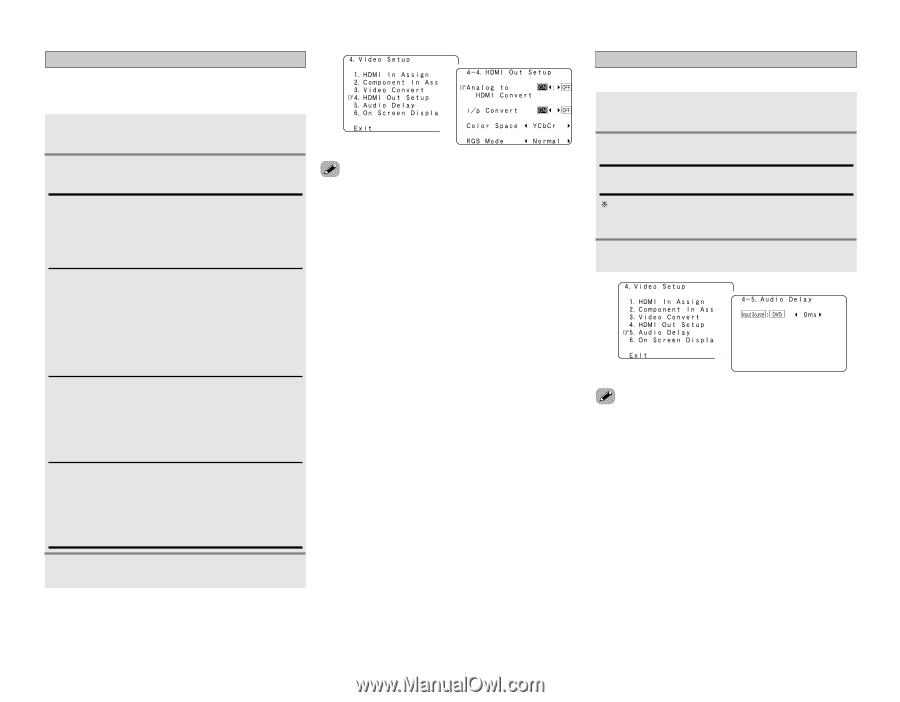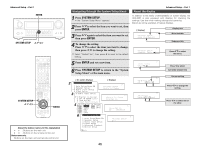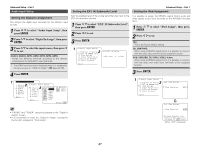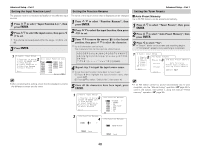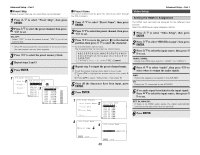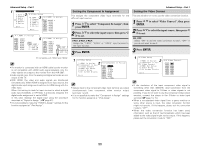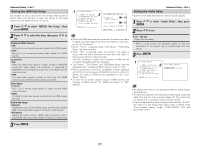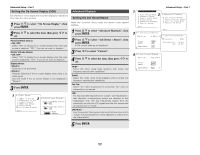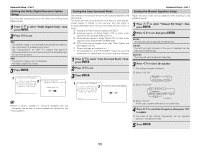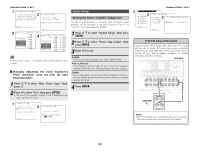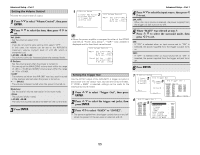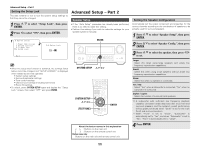Denon AVR 2807 Owners Manual - English - Page 55
Setting the HDMI Out Setup, Setting the Audio Delay - hdmi audio
 |
UPC - 081757507059
View all Denon AVR 2807 manuals
Add to My Manuals
Save this manual to your list of manuals |
Page 55 highlights
Advanced Setup - Part 1 Setting the HDMI Out Setup Set whether or not to up-convert from analog video signals to HDMI. When this function is used, the format of the signal output from the HDMI terminal can be set. 1 Press D H to select "HDMI Out Setup", then press ENTER. 2 Press D H to select the item, then press F G to set. Analog to HDMI Convert: • ON: Setting for converting analog video signals into HDMI signals. • OFF: Setting for not converting analog video signals into HDMI signals. i/p Convert: • ON: When the video input signal is a video, S-Video or 480i/576i component video signal, the resolution is converted to 480p/576p and the signal is output from the HDMI monitor output terminal. • OFF: The video input signal is output as such from the HDMI monitor output terminal without being converted. Color Space: • Y Cb Cr: The Y Cb Cr format video signals is output via the HDMI output terminal. • RGB: The RGB format video signals is output via the HDMI output terminal. RGB Mode Setup: • Normal: Signals are output via the HDMI output terminal with a digital RGB video range (data range) of 16 (black) to 235 (white). • Enhanced: Signals are output via the HDMI output connector with a digital RGB video range (data range) of 0 (black) to 255 (white). 1 2 • When the HDMI terminals are connected, the black may seem to stand out, depending on the TV or the monitor. In this case, set this to "Enhanced". • When "Y Cb Cr" is selected under "Color Space", "RGB Mode Setup" will have no effect. • When "OFF" is selected under "i/p Convert", the signal is output with the same resolution as input from the video, SVideo and component video terminals. The OSD, however, is output with a resolution of 480i, so use a monitor compatible with this resolution. • "i/p Convert", "Color Space" and "RGB Mode Setup" are only displayed when "Analog to HDMI Convert" is set to "ON". • When connecting to an HDCP compatible monitor equipped with DVI-D terminal using an HDMI/DVI-D converter cable, the signals are output in RGB format, regardless of the "Color Space" setting. • To view the on screen display using an HDMI monitor, set "Analog to HDMI Convert" at "HDMI Out Setup" to "ON" (default). Advanced Setup - Part 1 Setting the Audio Delay Adjust the time delay between the video and audio signals. 1 Press D H to select "Audio Delay", then press ENTER. 2 Press F G to set. 0 ms ~ 200 ms: Adjust the time delay. With a movie source, for example, adjust so that the movement of the actors' lips is synchronized with the sound. 3 Press ENTER. 1 2 • By default, this menu is not displayed when no digital signals are being input. • To make this setting for the component video signal, select the delay time and turn the on screen display off, then check that the timing of the component video and audio match. • The audio delay setting does not apply when playing in the EXT. IN mode or in the analog input direct mode or stereo mode (Front speaker setting "Large", TONE DEFEAT "ON" and Room EQ "OFF"). 3 Press ENTER. 51