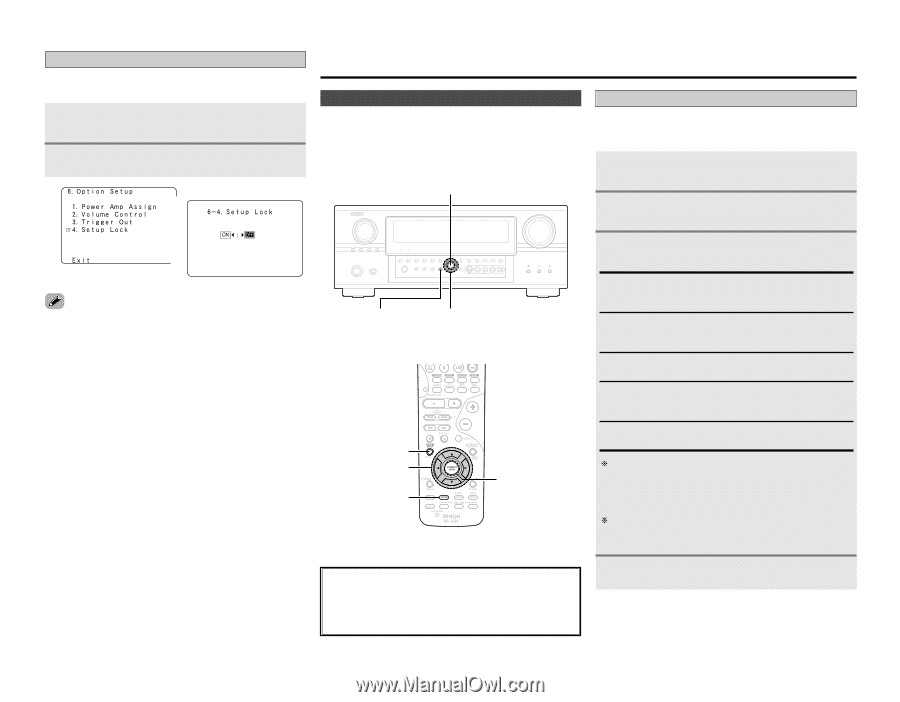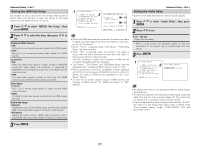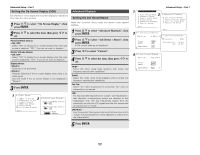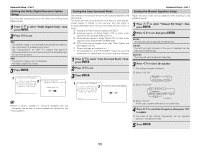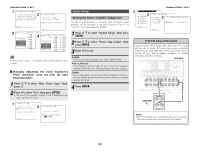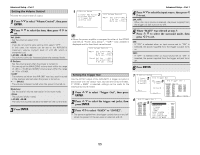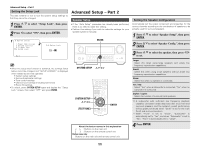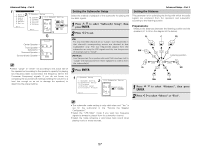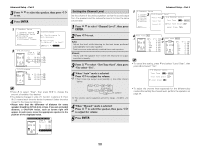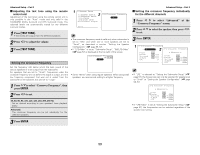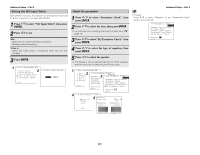Denon AVR 2807 Owners Manual - English - Page 60
Advanced Setup - Part 2
 |
UPC - 081757507059
View all Denon AVR 2807 manuals
Add to My Manuals
Save this manual to your list of manuals |
Page 60 highlights
Advanced Setup - Part 1 Setting the Setup Lock This sets whether or not to lock the system setup settings so that they cannot be changed. 1 Press D H to select "Setup Lock", then press ENTER. 2 Press F to select "ON", then press ENTER. 1 2 Advanced Setup - Part 2 Speaker Setup • If the "Auto Setup" procedure has already been performed, there is no need to make this setting. • Perform this setting if you wish to make the settings for your speaker systems manually. ENTER Setting the Speaker Configuration Automatically set the output component and properties for the various channels according to the combination of speakers to be actually used for surround playback. 1 Press D H to select "Speaker Setup", then press ENTER. 2 Press D H to select "Speaker Config.", then press ENTER. • When the setup lock function is activated, the settings listed below cannot be changed, and "SETUP LOCKED!" is displayed when related buttons are operated. • System setup settings • Surround parameter settings • Tone control settings • Channel level settings (including test tones) • Room EQ settings • To unlock, press SYSTEM SETUP again and display the "Setup Lock" screen, then select "OFF" and press ENTER. SYSTEM SETUP D H F G SYSTEM SETUP D H F G [TEST TONE] ENTER 3 Press D H to select the speaker, then press F G to set. Large: Select this when using large speakers with ample low frequency reproduction capabilities. Small: Select this when using small speakers without ample low frequency reproduction capabilities. None: Select this when no speaker is connected. Yes / No: Select "Yes" when a subwoofer is connected, "No" when no subwoofer is connected. 2spkrs / 1spkr: Select the number of surround back speakers. A subwoofer with sufficient low frequency playback capability can better handle deep bass than most main and surround speakers, and the system's overall performance will be greatly enhanced when "Small" is set for the main (front) and surround speakers. When "Front" is set to "Small", "Subwoofer" is automatically set to "Yes", and when "Subwoofer" is set to "No", "Front" is automatically set to "Large". About the button names in this explanation < > : Buttons on the main unit [ ] : Buttons on the remote control unit Button name only : Buttons on the main unit and remote control unit 4 Press ENTER. 56