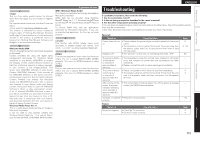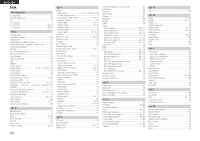Denon AVR-3311CI Owners Manual - English - Page 117
Audio, SIRIUS Satellite Radio
 |
UPC - 883795001380
View all Denon AVR-3311CI manuals
Add to My Manuals
Save this manual to your list of manuals |
Page 117 highlights
ENGLISH GAudioH Symptom Audio is not output. No sound is produced from surround speaker. No sound is produced from surround back speaker. No sound is produced from front height speaker. No sound is produced from subwoofer. DTS sound is not output. Dolby TrueHD, DTSHD, Dolby Digital Plus audio is not output. Cause/Solution • Check the connections for all devices. • Check the speaker connections. • Check whether the audio device power is turned on. • Adjust the master volume. • Cancel the mute mode. • Select a suitable input source. • Select a suitable input mode. • Disconnect the headphones. No sound is output from the speakers or the PRE OUT connectors when headphones are connected. • Check if the surround speakers are connected to the SURROUND terminals. • Set "Amp Assign" on the menu to "Normal". • Set "Speaker Config." - "S.Back" on the menu to something other than "None". • Set "Surround Parameter" - "S.Back" on the menu to something other than "OFF". • Set the surround mode to something other than "STEREO". • Set "Surround Parameter" - "F.Height" on the menu to "ON". • Set "Amp Assign" on the menu to "Normal". • Set "Speaker Config." - "Surround" on the menu to something other than "None". • Check the subwoofer connections. • Turn on the subwoofer's power. • Set "Speaker Config." - "Subwoofer" on the menu to "Yes". • If "Front" and "Center" for "Speaker Config." are set to "Large", and "Subwoofer Mode" is set to "LFE", no sound may be output from the subwoofers, depending on the input signal or selected surround mode. • Set "Decode Mode" on the menu to "Auto" or "DTS". • Make HDMI connections. Page 5, 14 - 23 5, 50 - 52 - 24, 62 25, 62 24, 62 71 100 - 79 80 74 47 74 79 80 5, 50 - 52 6 80 80 71 14 GHDMIH Symptom Cause/Solution No audio is output with HDMI connection. • Check the connection of the HDMI connectors. • When outputting HDMI audio from the speakers, set "HDMI Audio Out" on the menu to "AMP". • When outputting HDMI audio from a TV, set "HDMI Audio Out" on the menu to "TV". No video is output with HDMI connection. • Check the connection of the HDMI connectors. • Set the input source to match the connected HDMI connector. • Check whether the TV is compatible with copyright protection (HDCP). If connected to a device not compatible with HDCP, video will not be output correctly. When the following • Set "HDMI Control" on the menu to "OFF". To operate power operations are only for each device, set "Power Off Control" to "OFF". performed on devices compatible with HDMI control, the same operations occur on this unit. • Power ON/OFF • Switching audio output devices • Adjust volume • Switch input source GSIRIUS Satellite RadioH Symptom Cause/Solution "CHECK SIRIUS • The SiriusConnect Home Tuner unit is not connected. Check that TUNER" is displayed. the connections are correct. "ANTENNA ERROR" • The antenna is not connected. Check that the connections are is displayed. correct. "NO SIGNAL" is displayed. • The antenna is not connected. Check that the connections are correct. "INVALID CHANNEL" is displayed. • Channel is not present. Select another channel. "ACQUIRING SIGNAL" is displayed. "Call SIRIUS"z is displayed. • The signal cannot be received. Reposition your SiriusConnect Home Tuner and Home Dock antenna. • Displays while SiriusConnect Home Tuner is connected. Reposition your SiriusConnect Home Tuner and Home Dock antenna. • Channels are not subscribed to. If you subscribe to the channel, you can receive the channel. "SUBSCRIPTION UPDATED" is displayed. • While updating contract information. "Enter Lock Code [ ]" is displayed. • Selected channels are locked. Please insert pass word (4 digits) into "[ ]" zz After scroll displays "Call 888-539-...." twice, displays "Call SIRIUS". Page 14 82 82 14 14, 24 14 54, 82 Page 20 20 114