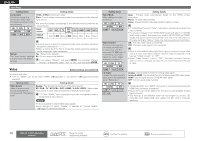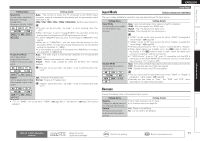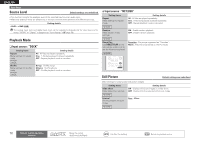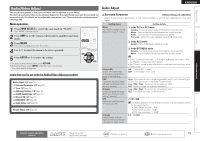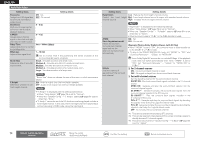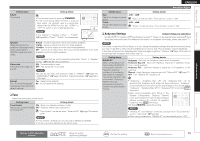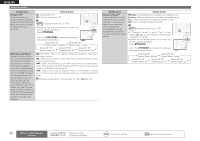Denon AVR-3311CI Owners Manual - English - Page 74
Input Mode, Rename
 |
UPC - 883795001380
View all Denon AVR-3311CI manuals
Add to My Manuals
Save this manual to your list of manuals |
Page 74 highlights
Simple version Basic version ENGLISH Setting items Resolution Set the output resolution. Resolution (Analog) : Analog Video Resolution (HDMI) : HDMI BD DVD TV z SAT/CBL DVR GAME z V.AUX DOCK NET/USB Progressive Mode Set an appropriate progressive conversion mode for the source video signal. BD DVD TV z SAT/CBL DVR GAME z V.AUX DOCK Setting details Auto : The number of pixels the TV connected to the HDMI output connector supports is detected automatically and the appropriate output resolution is set. 480p / 576p / 1080i / 720p / 1080p / 1080p:24Hz : Set the output resolution. • This item can be set when "i/p Scaler" is set to anything other than "OFF". • When "i/p Scaler" is set to "Analog & HDMI", the resolution of both the analog video input signal and HDMI input signal can be set. • To watch 1080p/24Hz pictures, use a TV that supports 1080p/24Hz video signals. • When set to "1080p/24Hz", you can enjoy film-like pictures for film sources (in 24 Hz). For video sources and mixed sources, we recommend setting the resolution to "1080p". • It is not possible to convert a 50 Hz signal into 1080p/24Hz. It is output at a resolution of 1080p/50Hz. Auto : The video signal is automatically detected and the appropriate mode is set. Video1 : Select mode suitable for video playback Video2 : Select mode suitable for video and 30-frame film material playback. This item can be set when "i/p Scaler" is set to anything other than "OFF". Aspect Set the aspect ratio for the video signals output to the HDMI. BD DVD TV z SAT/CBL DVR GAME z V.AUX DOCK NET/USB Full : Output at 16:9 aspect ratio. Normal : Output at 4:3 aspect ratio. "Aspect" can be set when "i/p Scaler" is set to anything other than "OFF". zz "TV" or "GAME" can be set when "HDMI" (vpage 69) or "Component" (vpage 70) has been assigned. Input Mode Input Setup Default settings are underlined. The input modes available for selection may vary depending on the input source. Setting items Input Mode Set the audio input modes for the different input sources. Setting details Auto : Automatically detect input signal and perform playback. HDMI : Play only signals from HDMI input. Digital : Play only signals from digital input. Analog : Play only signals from analog input. Decode Mode Set the decode mode for input source. BD DVD SAT/CBL DOCK GAME CD TV DVR V.AUX • "HDMI" can be set for input sources for which "HDMI" is assigned at "Input Assign" (vpage 69). • "Digital" can be set for input sources for which "Digital" is assigned at "Input Assign" (vpage 69). • If the input source is set to "TV" or "Game", it cannot be set to "Analog". • When digital signals are properly input, the indicator lights on the display. If the indicator does not light, check the digital input connector assignment and the connections. • If "HDMI Control" is set to "ON" and a TV compatible with the ARC is connected via the HDMI MONITOR connectors, the input mode whose input source is "TV" is fixed to ARC. Auto : Detect type of digital input signal and decode and play automatically. PCM : Decode and play only PCM input signals. DTS : Decode and play only DTS input signals. • This item can be set for input sources for which "HDMI" or "Digital" is assigned at "Input Assign" (vpage 69). • Normally set this mode to "Auto". Set "PCM" and "DTS" when inputting the corresponding input signal. Rename Change the display name of the selected input source. Setting items Rename Change the display name of the selected input source. Default The input source name is returned to the default setting. Setting details • Up to eight characters can be input. • For character input, see page 65. Yes : Reset to the defaults. No : Do not reset to the defaults. Advanced version Information Remote control operation buttons Move the cursor (Up/Down/Left/Right) Confirm the setting Return to previous menu 71