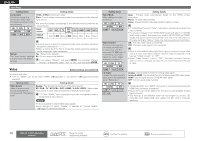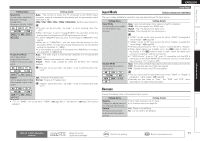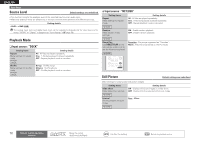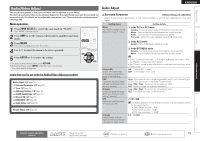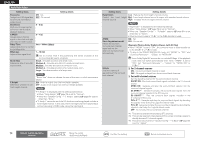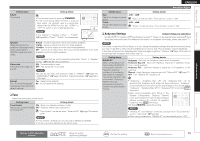Denon AVR-3311CI Owners Manual - English - Page 73
Video - zone 2 not working
 |
UPC - 883795001380
View all Denon AVR-3311CI manuals
Add to My Manuals
Save this manual to your list of manuals |
Page 73 highlights
ENGLISH Input Setup Setting items Component Set this to change the component video input connectors assigned to the input sources. BD DVD SAT/CBL GAME V.AUX TV DVR DOCK Setting details 1-RCA / 2-RCA (Component video) None : Do not assign a component video input connector to the selected input source. • At time of purchase, the settings of the different input sources are as shown below. Input source BD DVD TV SAT/ CBL DVR GAME V.AUX DOCK Default setting None 1-RCA None 2-RCA None None None None Default The "Input Assign" settings are returned to the default settings. • An input source to which an component video input connector cannot be assigned is displayed as "- - -". • When a control dock for iPod is connected, signals cannot be assigned to the component video connectors. Yes : Reset to the defaults. No : Do not reset to the defaults. If you select "Default" and press ENTER, the message "Default Setting?" is displayed. Select "Yes" or "No", and then press ENTER. Video Default settings are underlined. Set the source video. zz "TV" or "GAME" can be set when "HDMI" (vpage 69) or "Component" (vpage 70) has been assigned. Setting items Video Select Video of another input source is played back combined with the playing audio. Setting details Source : Play the picture and sound of the input source. BD / DVD / TV / SAT/CBL / DVR / GAME / V.AUX / DOCK : Select video input source to view. This can be set for individual input sources. "TV" and "GAME" can be selected only when a component video is assigned as an input source. NOTE • It is not possible to select HDMI input signals. • Input sources for which "Delete" is selected at "Source Delete" (vpage 87) cannot be selected. Setting items Video Mode Make settings for video processing. BD DVD TV z SAT/CBL DVR GAME z V.AUX DOCK Video Convert The input video signal is converted automatically in conjunction with the connected TV (vpage 13 "Converting input video signals for output (Video conversion function)"). BD DVD TV z SAT/CBL DVR GAME z V.AUX DOCK i/p Scaler Convert the input source's resolution to the resolution set at "Resolution". BD DVD TV z SAT/CBL DVR GAME z V.AUX DOCK NET/USB Setting details Auto : Process video automatically based on the HDMI content information. Movie : Process video normally. Game : Always process video appropriate for game content. • If "Video Mode" is set to "Auto", the mode is switched according to the input contents. • If a source is played in both MAIN ZONE (audio and video) and ZONE2 (audio only) modes in the same room, audio in MAIN ZONE and ZONE2 modes may sound out of synchronization, but this is not malfunction. In this case, setting to "Game" mode may improve audio synchronization. ON : The input video signal is converted. OFF : The input video signal is not converted. • When a non-standard video signal from a game machine or some other source is input, the video conversion function might not operate. In this case set "Video Convert" to "OFF". • When "Video Convert" is set to "OFF", the video conversion function does not work. In this case, connect this unit and TV with the same type of cable. Analog : Use i/p scaler function for analog video signal. Analog & HDMI : Use i/p scaler function for analog and HDMI video signal. HDMI : Use i/p scaler function for HDMI video signal. OFF : Do not use i/p scaler function. • "Analog & HDMI" and "HDMI" can be set for input sources for which an HDMI input connector is assigned. • Which items can be set depend on the input source assigned to each input connector. • This function is not effective when the input signal is x.v.Color, 3D, sYCC 601 color, Adobe RGB color, Adobe YCC 601 color or computer resolution. 70 Remote control operation buttons Move the cursor (Up/Down/Left/Right) Confirm the setting Return to previous menu