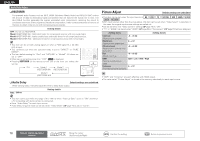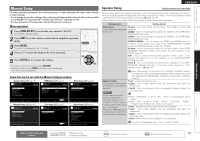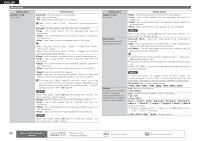Denon AVR-3311CI Owners Manual - English - Page 85
HDMI Setup
 |
UPC - 883795001380
View all Denon AVR-3311CI manuals
Add to My Manuals
Save this manual to your list of manuals |
Page 85 highlights
ENGLISH Manual Setup HDMI Setup Default settings are underlined. Make settings for HDMI video/audio output. Setting items RGB Range Set the video range of RGB output from the HDMI connector. Auto Lip Sync Make automatic compensation for timing shift in audio and video output. HDMI Audio Out Select HDMI audio output device. Monitor Out Make settings for HDMI monitor output. Setting details Normal : Output with RGB video range (16 (black) to 235 (white)). Enhanced : Output with RGB video range (0 (black) to 255 (white)). This setting is active when using a TV equipped with a DVI terminal. ON : Compensated. OFF : Not compensated. AMP : Play back through speakers connected to the receiver. TV : Play back through TV connected to the receiver. When the HDMI control function is activated, priority is given to the TV audio setting (vpage 54 "HDMI control function"). Monitor 1 : A TV connected to the MONITOR 1 terminal is always used. Monitor 2 : A TV connected to the MONITOR 2 terminal is always used. • If both the Monitor 1 and 2 connectors are connected and "Resolution" (vpage 71) is set to "Auto", the signals are output with a resolution compatible with both TV. • With "Resolution" (vpage 71) not set to "Auto", check whether the TV you are using is compatible with the resolution under "HDMI Information" - "HDMI Monitor 1 Information" and "HDMI Monitor 2 Information" (vpage 90). • You can also set "Monitor Out" by pressing MONITOR SELECT. Setting items Setting details HDMI Control You can link operations with devices connected to HDMI and compatible with HDMI Control. ON : Use HDMI control function. OFF : Do not use HDMI control function. • When a device that is not compatible with the HDMI control function is connected, set "HDMI Control" to "OFF". • Please consult the operating instructions for each connected component to check the settings. • Refer to "HDMI control function" (vpage 54) for more information about the HDMI control function. NOTE • When "HDMI Control" is set to "ON", it consumes more standby power. If you are not using this unit for an extended period, it is recommended that you unplug the power cord from the power outlet. • "HDMI Control" does not work when the power to the equipment is off. Either turn power on or set to standby. • The HDMI control function controls operations of a TV that is compatible with the HDMI control function. Make sure that the TV and HDMI are connected when you perform HDMI control. • If the "HDMI Control" settings have been changed, always reset the power to connected devices after the change. Standby Source Sets the HDMI input source to put into standby when the power is on. Last : This item is set at the last-used input source. HDMI1 / HDMI2 / HDMI3 / HDMI4 / HDMI5 / HDMI6 : Put the respective input source into standby. "Standby Source" can be set when "HDMI Control" is set to "ON". Power Off Control Links the power standby of this unit to external equipment. All : If power to a connected TV is turned off independently of the input source, power to this unit is automatically set to standby. Video : If power to a connected TV is turned off when the input source is BD / DVD / TV / SAT/CBL / DVR / GAME / V.AUX / DOCK, power to this unit is automatically set to standby. OFF : This unit does not link with power to a TV. "Power Off Control" can be set when "HDMI Control" is set to "ON". 82 Remote control operation buttons Move the cursor (Up/Down/Left/Right) Confirm the setting Return to previous menu