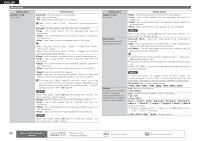Denon AVR-3311CI Owners Manual - English - Page 88
Advanced version, Manual Setup - firmware update
 |
UPC - 883795001380
View all Denon AVR-3311CI manuals
Add to My Manuals
Save this manual to your list of manuals |
Page 88 highlights
Simple version Basic version Setting items Network Connecting (Continued) Other Network function on/off setting during standby, and PC language setting. Setting details r Use o p to select the proxy server input method, and then press i. Address : Select when inputting by address. Name : Select when inputting by domain name. t Use uio p or 0 - 9 to input the proxy server address or domain name and press ENTER. When "Address" is selected in step r : Input the address When"Name" is selected in step r : Input the domain name • For character input, see page 65. y Use uio p or 0 - 9 to input the proxy server port number and press ENTER. u Use i to select "Exit" and press ENTER. Setup is complete. Network Standby : Set the network function on/off during standby. • ON : Network is on during standby. Main unit operable with a network compatible controller. • OFF : Suspend network function during standby. Set to "ON" when using the web control function. PC Language : Select computer environment language. • ara / chi (smpl) / chi (trad) / cze / dan / dut / eng / fin / fre / ger / gre / heb / hun / ita / jpn / kor / nor / pol / por / por(BR) / rus / spa / swe / tur Friendly Name Edit : The Friendly Name is the name of this unit displayed on the network. Up to 63 characters can be input. The default Friendly Name on first use is "DENON:[AVR-3311CI]". • For character input, see page 65. Default : Restores Friendly Name, which you had changed, to the default setting. • Yes : Reset to the defaults. • No : Do not reset to the defaults. When you select "Default" and press ENTER, the "Default Setting?" prompt is displayed. Select either "Yes" or "No", and press ENTER. Party Mode : Set the Party Mode. Party Mode Function : Set the Party Mode function. • ON : Enable party mode function. • OFF : Disable party mode function. Refer to page 57, "Party mode function" for more information on the party mode function. Setting items Other (Continued) ENGLISH Manual Setup Setting details Party Start Level : Make settings for volume level when the party mode is started. • Last : The same volume as set before the party mode was started 0) : Always use the muting on condition when the party mode is started. • -80dB - 18dB (1 ~ 99) : Start party mode with your preferred volume. • This can be set when "Party Mode Function" is set to "ON". • This is displayed from 0 to 99 when "Volume Display" (vpage 87) is set to "Absolute". • You can set to the upper limit set with "Volume Limit" (vpage 87) . Network Status : Displays up to a maximum of 10 DENON products connected on the same network. • Friendly Name / Party Mode Status / Model Name / Power ON/Standby / Select Source / Volume Level "Network Status" is only displayed for DENON products supporting the Network Status function. Update Notification : Displays a notification message on this unit's menu screen when the latest firmware is released with "Firmware Update". The notification message is displayed for about 20 seconds when the power is turned on. Connect to broadband Internet (vpage 22) when using this function. • ON : Display update message. • OFF : Do not display update message. • When you press ENTER during display of the notification message, the "Check for Update" screen is displayed. (Refer to page 89 for more information on "Firmware Update") • Press RETURN to erase the notification message. Upgrade Notification : Display a notification message on this unit's menu screen when downloadable firmware is released with "Add New Feature". The notification message is displayed for about 20 seconds when the power is turned on. Connect to broadband Internet (vpage 22) when using this function. • ON : Display upgrade message. • OFF : Do not display upgrade message. • When you press ENTER during display of the notification message, the "Add New Feature" screen is displayed. (Refer to page 89 for more information on "Add New Feature") • Press RETURN to erase the notification message. Advanced version Information Remote control operation buttons Move the cursor (Up/Down/Left/Right) Confirm the setting Return to previous menu 85