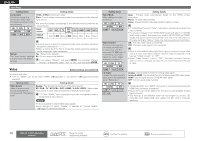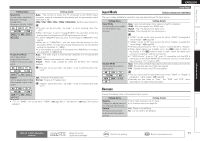Denon AVR-3311CI Owners Manual - English - Page 69
Keyboard screen
 |
UPC - 883795001380
View all Denon AVR-3311CI manuals
Add to My Manuals
Save this manual to your list of manuals |
Page 69 highlights
ENGLISH Inputting characters Using the cursor buttons 1 Display the screen for inputting characters (vpage 63 "Menu map"). 2 Use o p to set the cursor to the character you want to change. 3 Use ui to change the character, then press ENTER. • The types of characters that can be input are as shown below. GUpper case charactersH ABCDEFGHIJKLMNOPQRSTUVWXYZ GLower case charactersH abcdefghijklmnopqrstuvwxyz GSymbolsH z GNumbersH 0123456789 (Space) • The input character type can be switched by pressing SHIFT while the display name is being changed. 4 Repeat steps 2 and 3 to change the name then press ENTER to register it. Keyboard screen nnDisplay of a keyboard input screen GRename / Quick Select Name / Zone RenameH INPUT SETUP RENAME BD w BD q A B C D E F G H I J KL M e N O P Q R S T U V WX Y Z 012345678 9! " # $ % & ' ( ) z+ , ; r Clear Space 0 1 y O K u t Select SHIFT a/A ENTER Input RETURN Cancel SEARCH Normal i GAccount input / Search by text / Party Name / Friendly Name EditH MANUAL SETUP NETWORK SETUP OTHER FRIENDLY NAME EDIT w Edit DENON:[AVR-3311CI] q a b c d e f g h i j kl m e n o p q r s t u v wxy z 0 1 2 3 4 5 6 7 8 9 . @- r Clear Space 0 1 Ins Del O K u t y o Q0 Select SHIFT a/A ENTER Input RETURN Cancel SEARCH Normal i q Character input section w Cursor e Keyboard section r Clear key t Space key y Cursor keys u OK key i Guide for operation buttons o Insert key Q0 Delete key 1 Display the screen for inputting characters (vpage 63 "Menu map"). 2 Press SEARCH while a normal screen is displayed. A keyboard screen is displayed. 3 Select a character to be changed. q Press uio p to select or . w Press ENTER to place the cursor at the character to be changed. Each time ENTER is pressed, the cursor moves by one character. 4 Select a character to be input with uio p then press ENTER. • The types of characters that can be input are as shown below. GUpper case characters/Numbers/SymbolsH ABCDEFGHIJKLMNOPQRSTUVWXYZ 0123456789 !"#$ %&'()z+,; GLower case characters/Numbers/SymbolsH abcdefghijklmnopqrstuvwxyz 0123456789 • The input character type can be switched by pressing SHIFT while the display name is being changed. 5 Repeat steps 3 and 4 to change the name. 6 Use uio p to select , then press ENTER. 66