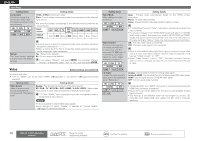Denon AVR-3311CI Owners Manual - English - Page 68
Inputting characters
 |
UPC - 883795001380
View all Denon AVR-3311CI manuals
Add to My Manuals
Save this manual to your list of manuals |
Page 68 highlights
Simple version Basic version ENGLISH Inputting characters You can change the names as desired using the "Preset Name" (vpage 68), "Rename" (vpage 71), "Rhapsody Account" (vpage 86), "Napster Account" (vpage 86), "Zone Rename" (vpage 88), "Quick Select Name" (vpage 88) and character input for the network functions. For inputting characters, there are three methods, as shown below. Method for inputting characters Method Operations Using the number buttons (Normal screen) • Operating with the remote control unit. • Multiple characters are assigned to a button, and each time the button is pressed, a character is switched. • Operating with the remote control unit Using the cursor buttons or the main unit. (Normal screen) • Use uio p and ENTER to input characters. Using the keyboard screen • Operating with the remote control unit. • Select a character on the TV screen to input characters. Normal screen nnDisplay of a normal input screen GRename / Quick Select Name / Zone RenameH INPUT SETUP RENAME DVD Default DVD q w GAccount input / Search by text / Party Name / Friendly Name EditH MANUAL SETUP NETWORK SETUP OTHER FRIENDLY NAME EDIT Edit Default DENON:[AVR-3311CI] q w ,0-9 Input ENTER Enter SEARCH Keyboard CH+ Insert q Character input section w Guide for operation buttons RETURN Cancel CH- Delete Using the number buttons 1 Display the screen for inputting characters (vpage 63 "Menu map"). 2 Place the cursor at the character to be changed with o p and press the number button (0 - 9) until the desired character is displayed. • The types of characters that can be input are as shown below. 1 M N O m n o 6 A B C a b c 2 P Q R S p q r s 7 D E F d e f 3 T U V t u v 8 G H I g h i 4 W X Y Z w x y z 9 J K L j k l 5 0 (Space z • The input character type can be switched by pressing SHIFT while the display name is being changed. • For entering the characters assigned to one number button continuously, press p to move the cursor to the right after entering a character then enter the next character. • For entering characters assigned to separate buttons, press the number button continuously. The cursor automatically moves to the next position, and the entered character is registered. 3 Repeat step 2 to change the name then press ENTER to register it. Example: For changing the input source from "DVD" to "DENON" q Place the cursor at "V". DVD w Press twice. "V" changes to "E". e Press twice. "E" is automatically registered, and "D" changes to "N". r Press p. "N" is registered. t Press three times. Input "O". y Press p. "O" is registered. u Press twice. Input "N". i Press ENTER to register the input source name. DED DEN DEN DENO DENO DENON ,0-9 Input SHIFT a/A ENTER Enter RETURN Cancel SEARCH Keyboard Advanced version Information 65