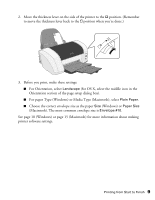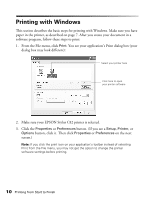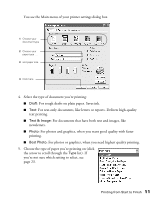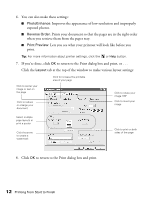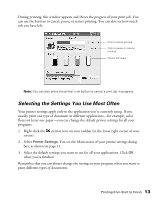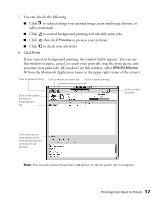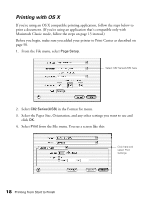Epson C82N Printer Basics - Page 18
Selecting the Settings You Use Most Often
 |
UPC - 010343845039
View all Epson C82N manuals
Add to My Manuals
Save this manual to your list of manuals |
Page 18 highlights
During printing, this window appears and shows the progress of your print job. You can use the buttons to cancel, pause, or restart printing. You can also see how much ink you have left. Click to cancel printing Click to pause or resume printing Shows ink levels Note: You can also press the printer's ) button to cancel a print job in progress. Selecting the Settings You Use Most Often Your printer settings apply only to the application you're currently using. If you usually print one type of document in different applications-for example, color flyers on letter-size paper-you can change the default printer settings for all your programs. 1. Right-click the printer icon on your taskbar (in the lower right corner of your screen). 2. Select Printer Settings. You see the Main menu of your printer settings dialog box, as shown on page 11. 3. Select the default settings you want to use for all your applications. Click OK when you're finished. Remember that you can always change the settings in your program when you want to print different types of documents. Printing from Start to Finish 13