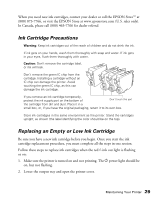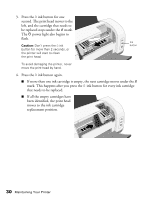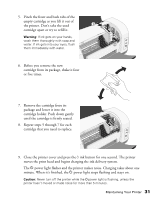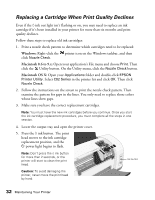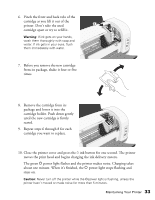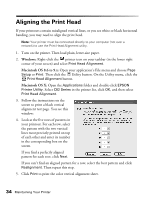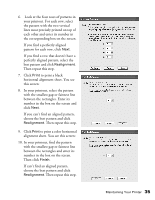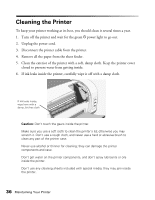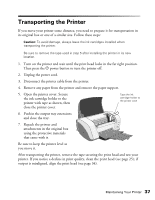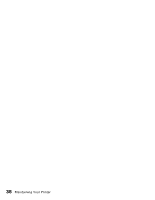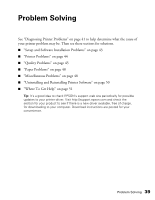Epson C82N Printer Basics - Page 39
Aligning the Print Head - c82
 |
UPC - 010343845039
View all Epson C82N manuals
Add to My Manuals
Save this manual to your list of manuals |
Page 39 highlights
Aligning the Print Head If your printouts contain misaligned vertical lines, or you see white or black horizontal banding, you may need to align the print head. Note: Your printer must be connected directly to your computer (not over a network) to use the Print Head Alignment utility. 1. Turn on the printer. Then load plain, letter-size paper. 2. Windows: Right-click the printer icon on your taskbar (in the lower right corner of your screen) and select Print Head Alignment. Macintosh OS 8.6 to 9.x: Open your application's File menu and choose Page Setup or Print. Then click the Utility button. On the Utility menu, click the Print Head Alignment button. Macintosh OS X: Open the Applications folder and double-click EPSON Printer Utility. Select C82 Series in the printer list, click OK, and then select Print Head Alignment. 3. Follow the instructions on the screen to print a black vertical alignment test page. You see this window: 4. Look at the five rows of patterns in your printout. For each row, select the pattern with the two vertical lines most precisely printed on top of each other and enter its number in the corresponding box on the screen. If you find a perfectly aligned pattern for each row, click Next. If you can't find an aligned pattern for a row, select the best pattern and click Realignment. Then repeat this step. 5. Click Print to print the color vertical alignment sheet. 34 Maintaining Your Printer