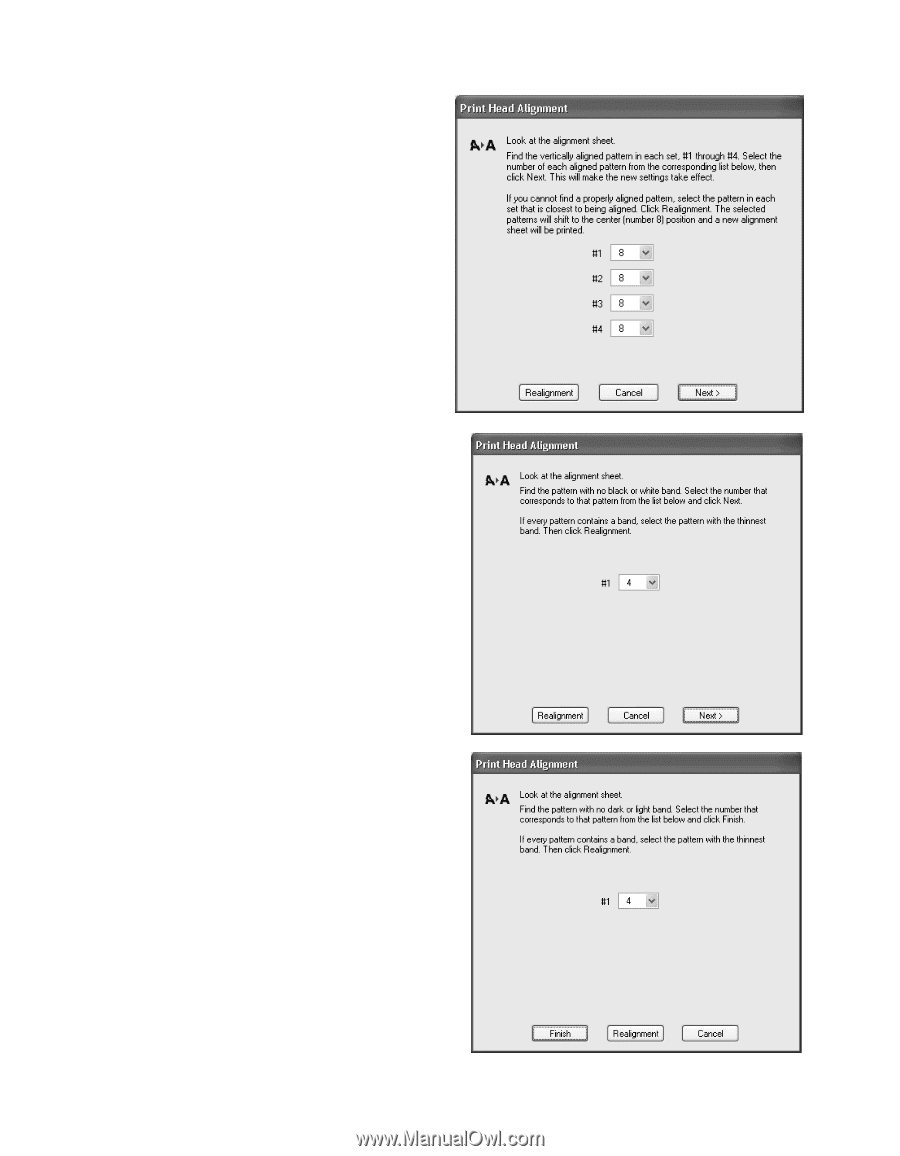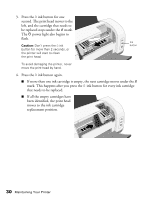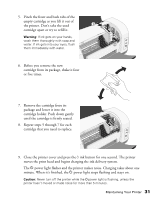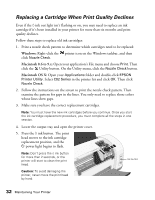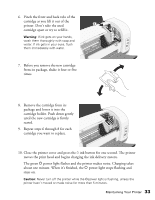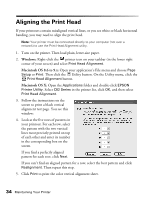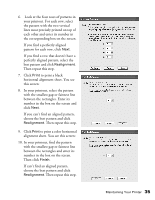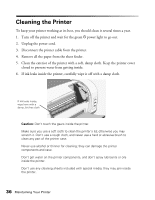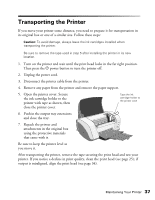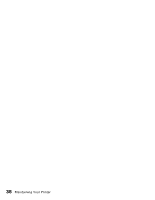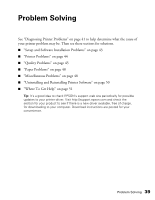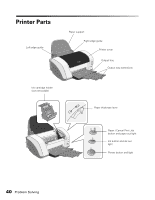Epson C82N Printer Basics - Page 40
number in the box on the screen and, If you can't find an aligned pattern
 |
UPC - 010343845039
View all Epson C82N manuals
Add to My Manuals
Save this manual to your list of manuals |
Page 40 highlights
6. Look at the four rows of patterns in your printout. For each row, select the pattern with the two vertical lines most precisely printed on top of each other and enter its number in the corresponding box on the screen. If you find a perfectly aligned pattern for each row, click Next. If you find a row that doesn't have a perfectly aligned pattern, select the best pattern and click Realignment. Then repeat this step. 7. Click Print to print a black horizontal alignment sheet. You see this screen: 8. In your printout, select the pattern with the smallest gap or faintest line between the rectangles. Enter its number in the box on the screen and click Next. If you can't find an aligned pattern, choose the best pattern and click Realignment. Then repeat this step. 9. Click Print to print a color horizontal alignment sheet. You see this screen: 10. In your printout, find the pattern with the smallest gap or faintest line between the rectangles and enter its number in the box on the screen. Then click Finish. If can't find an aligned pattern, choose the best pattern and click Realignment. Then repeat this step. Maintaining Your Printer 35