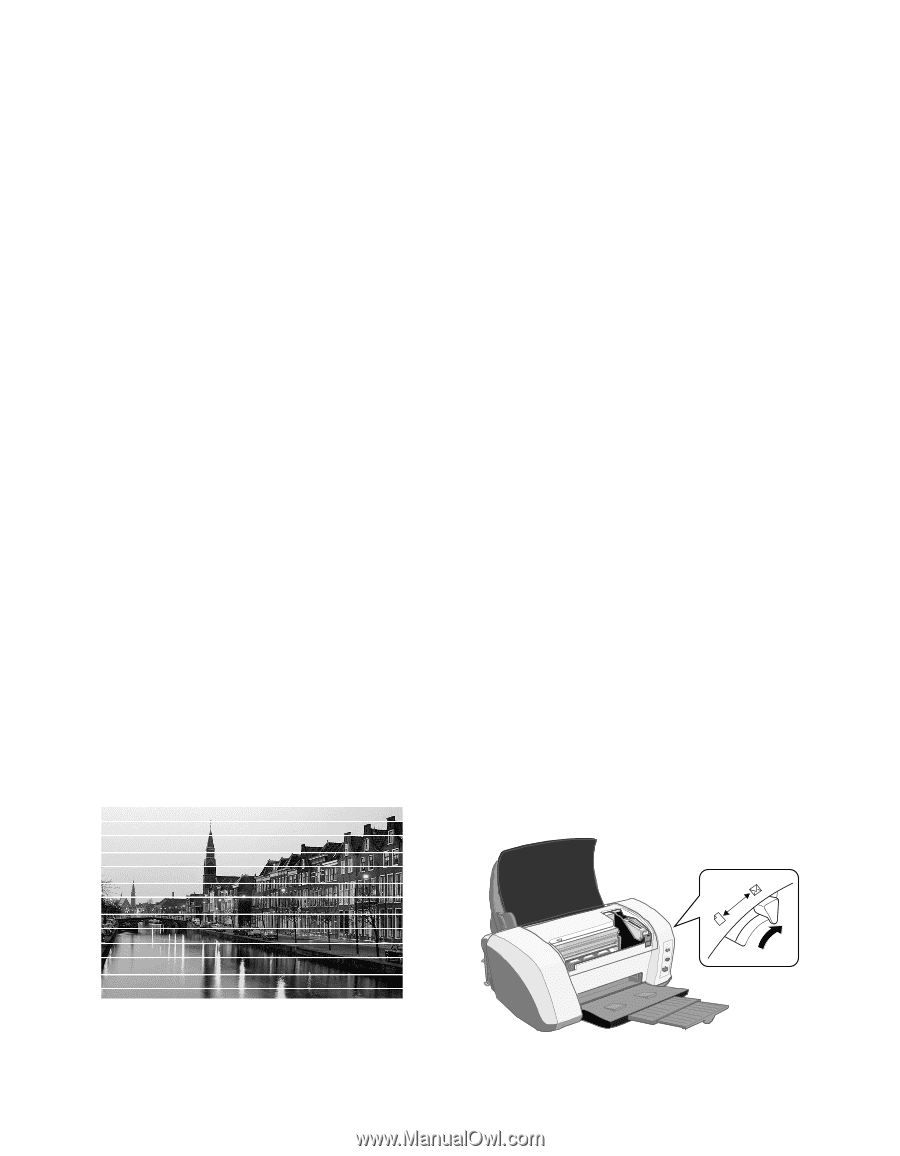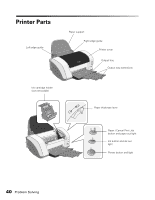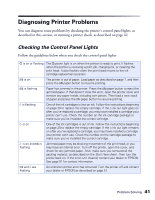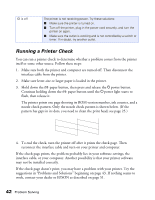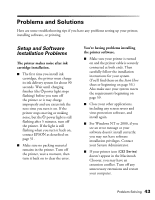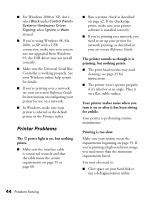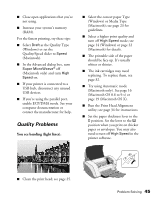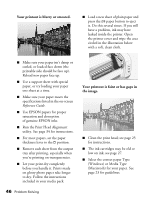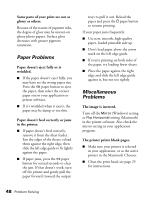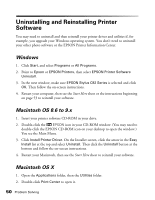Epson C82N Printer Basics - Page 50
Quality Problems, You see banding light lines.
 |
UPC - 010343845039
View all Epson C82N manuals
Add to My Manuals
Save this manual to your list of manuals |
Page 50 highlights
■ Close open applications that you're not using. ■ Increase your system's memory (RAM). For the fastest printing, try these tips: ■ Select Draft as the Quality Type (Windows) or set the Quality/Speed slider to Speed (Macintosh). ■ In the Advanced dialog box, turn Super MicroWeave® off (Macintosh only) and turn High Speed on. ■ If your printer is connected to a USB hub, disconnect any unused USB devices. ■ If you're using the parallel port, enable ECP/DMA mode. See your computer documentation or contact the manufacturer for help. Quality Problems You see banding (light lines). ■ Select the correct paper Type (Windows) or Media Type (Macintosh); see page 23 for guidelines. ■ Select a higher print quality and turn off High Speed mode; see page 14 (Windows) or page 22 (Macintosh) for details. ■ The printable side of the paper should be face up. It's usually whiter or shinier. ■ The ink cartridges may need replacing. To replace them, see page 32. ■ Try using Automatic mode (Macintosh only). See page 16 (Macintosh OS 8.6 to 9.x) or page 19 (Macintosh OS X). ■ Run the Print Head Alignment utility; see page 34 for instructions. ■ Set the paper thickness lever to the m position. Set the lever to the ^ position when you print on thicker paper or envelopes. You may also need to turn off High Speed in the printer software. ■ Clean the print head; see page 25. Problem Solving 45