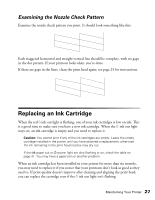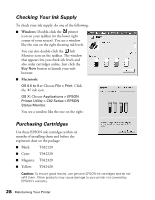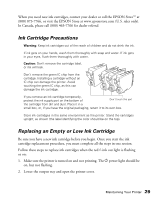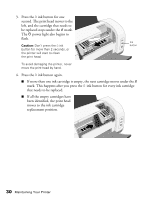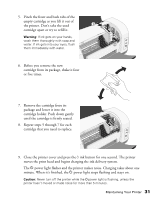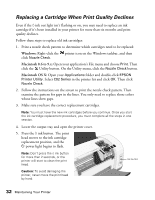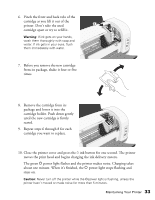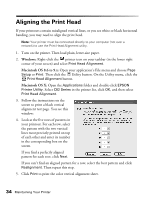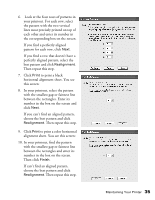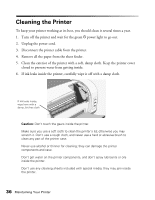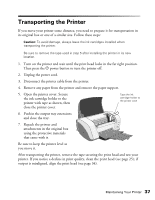Epson C82N Printer Basics - Page 37
Replacing a Cartridge When Print Quality Declines, Windows, Macintosh 8.6 to 9.x, Macintosh OS X - c82 ink cartridge
 |
UPC - 010343845039
View all Epson C82N manuals
Add to My Manuals
Save this manual to your list of manuals |
Page 37 highlights
Replacing a Cartridge When Print Quality Declines Even if the H ink out light isn't flashing or on, you may need to replace an ink cartridge if it's been installed in your printer for more than six months and print quality declines. Follow these steps to replace old ink cartridges: 1. Print a nozzle check pattern to determine which cartridges need to be replaced: Windows: Right-click the printer icon on the Windows taskbar, and then click Nozzle Check. Macintosh 8.6 to 9.x: Open your application's File menu and choose Print. Then click the Utility button. On the Utility menu, click the Nozzle Check button. Macintosh OS X: Open your Applications folder and double-click EPSON Printer Utility. Select C82 Series in the printer list and click OK. Then click Nozzle Check. 2. Follow the instructions on the screen to print the nozzle check pattern. Then examine the pattern for gaps in the lines. You only need to replace those colors whose lines show gaps. 3. Make sure you have the correct replacement cartridges. Note: You must have the new ink cartridges before you continue. Once you start the ink cartridge replacement procedure, you must complete all the steps in one session. 4. Lower the output tray and open the printer cover. 5. Press the H ink button. The print head moves to the ink cartridge replacement position, and the P power light begins to flash. Note: Don't press the H ink button for more than 2 seconds, or the printer will start to clean the print head. Caution: To avoid damaging the printer, never move the print head by hand. Ink button 32 Maintaining Your Printer