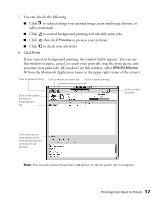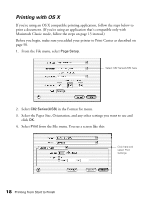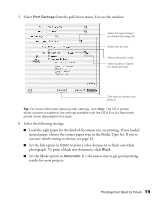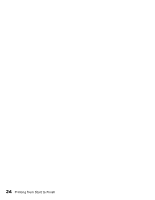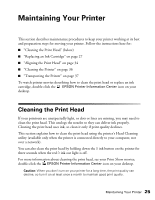Epson C82N Printer Basics - Page 25
Copies & s, Layout, Output Options, Color Management, Summary, Save Custom Setting, Print
 |
UPC - 010343845039
View all Epson C82N manuals
Add to My Manuals
Save this manual to your list of manuals |
Page 25 highlights
7. You can also choose other print settings by selecting these options in the pull-down menu: ■ Copies & Pages, to select the number of copies or a page range ■ Layout, to select page layout options ■ Output Options, to save your print job as a PDF file ■ Color Management, to select ColorSync®, adjust the color controls, change the gamma setting, or turn off color adjustments by the printer software ■ Summary, to view a list of all your selections ■ Save Custom Setting, to save your selections for future use. 8. Click Print. 9. To monitor the progress of your print job, click the Print Center icon when it appears in the dock on the bottom of your desktop. You see a screen like this: Click here to reorder print jobs Click a button to Delete, Hold (pause), or Resume printing 10. Monitor the progress of your print job or do one of the following: ■ Click the print job, then click Delete to delete the job from the print queue ■ Click the print job, then click Hold to pause printing ■ Click a print job marked "Hold" and click Resume to resume printing ■ If multiple print jobs are listed, click a print job, then click the Priority arrow as necessary to reorder the jobs. Note: You can also press the printer's ) button to cancel a print job in progress. 11. When you're finished, close Print Center. 20 Printing from Start to Finish