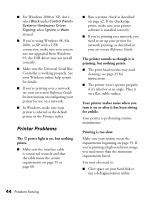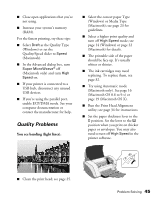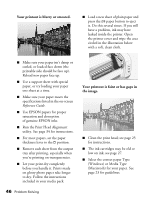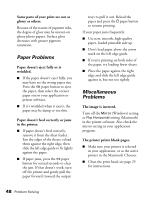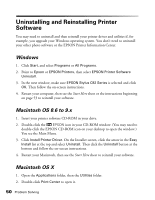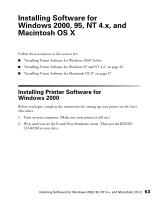Epson C82N Printer Basics - Page 54
There are scratch marks on your, You see incorrect characters.
 |
UPC - 010343845039
View all Epson C82N manuals
Add to My Manuals
Save this manual to your list of manuals |
Page 54 highlights
The margins are incorrect. ■ Make sure the paper settings are correct for your paper size. See page 11 (Windows), page 15 (Macintosh OS 8.6 to 9.x), or page 18 (Macintosh OS X). ■ Choose the correct margins for your paper size. The margins must be within the printable area of the page. See "Printer Specifications" in your on-screen Reference Guide. ■ Make sure your paper is positioned next to the right side of the feeder and the left edge guide is snug against the other side. Don't load paper above the arrow on the left edge guide. Image size or position is incorrect. Make sure paper and layout options are set correctly. You see incorrect characters. ■ Make sure the interface cable is securely connected and meets the system requirements on page 59 or page 60. ■ Make sure your printer is selected in the Print window (Windows), the Macintosh Chooser (Macintosh OS 8.6 to 9.x), or Print Center (Macintosh OS X). ■ If you're using a switch box or USB hub with your printer, connect the printer directly to your computer instead. Too many copies are printing. Make sure the Copies option in your printer software or application is not set for multiple copies. There are scratch marks on your print. If you're printing on glossy photo paper, prints have a tendency to scratch if not handled properly. Don't place objects on top of your prints, and be careful not to scratch them with your fingernails. For best results, frame your prints under glass. Problem Solving 49