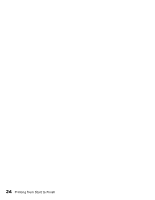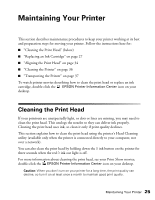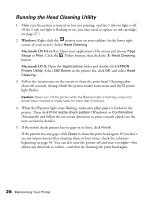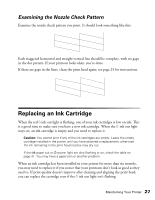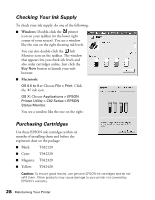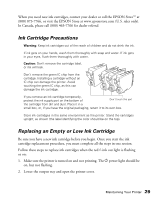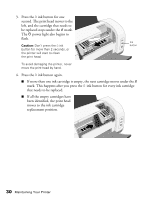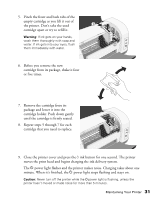Epson C82N Printer Basics - Page 31
Running the Head Cleaning Utility, Windows, Macintosh OS 8.6 to 9.x, Macintosh OS X - c82 ink
 |
UPC - 010343845039
View all Epson C82N manuals
Add to My Manuals
Save this manual to your list of manuals |
Page 31 highlights
Running the Head Cleaning Utility 1. Make sure the printer is turned on but not printing, and the H ink out light is off. (If the H ink out light is flashing or on, you may need to replace an ink cartridge; see page 27.) 2. Windows: Right-click the printer icon on your taskbar (in the lower right corner of your screen). Select Head Cleaning. Macintosh OS 8.6 to 9.x: Open your application's File menu and choose Page Setup or Print. Click the Utility button, then click the Head Cleaning button. Macintosh OS X: Open the Applications folder and double-click EPSON Printer Utility. Select C82 Series in the printer list, click OK, and select Head Cleaning. 3. Follow the instructions on the screen to clean the print head. Cleaning takes about 60 seconds, during which the printer makes some noise and the Ppower light flashes. Caution: Never turn off the printer while the Ppower light is flashing, unless the printer hasn't moved or made noise for more than 5 minutes. 4. When the Ppower light stops flashing, make sure plain paper is loaded in the printer. Then click Print nozzle check pattern (Windows) or Confirmation (Macintosh) and follow the on-screen directions to print a nozzle check (see the next section for details). 5. If the nozzle check pattern has no gaps in its lines, click Finish. If the pattern has any gaps, click Clean to clean the print head again. If you don't see any improvement after cleaning three or four times, check the solutions beginning on page 45. You can also turn the printer off and wait overnight-this allows any dried ink to soften-and then try cleaning the print head again. 26 Maintaining Your Printer