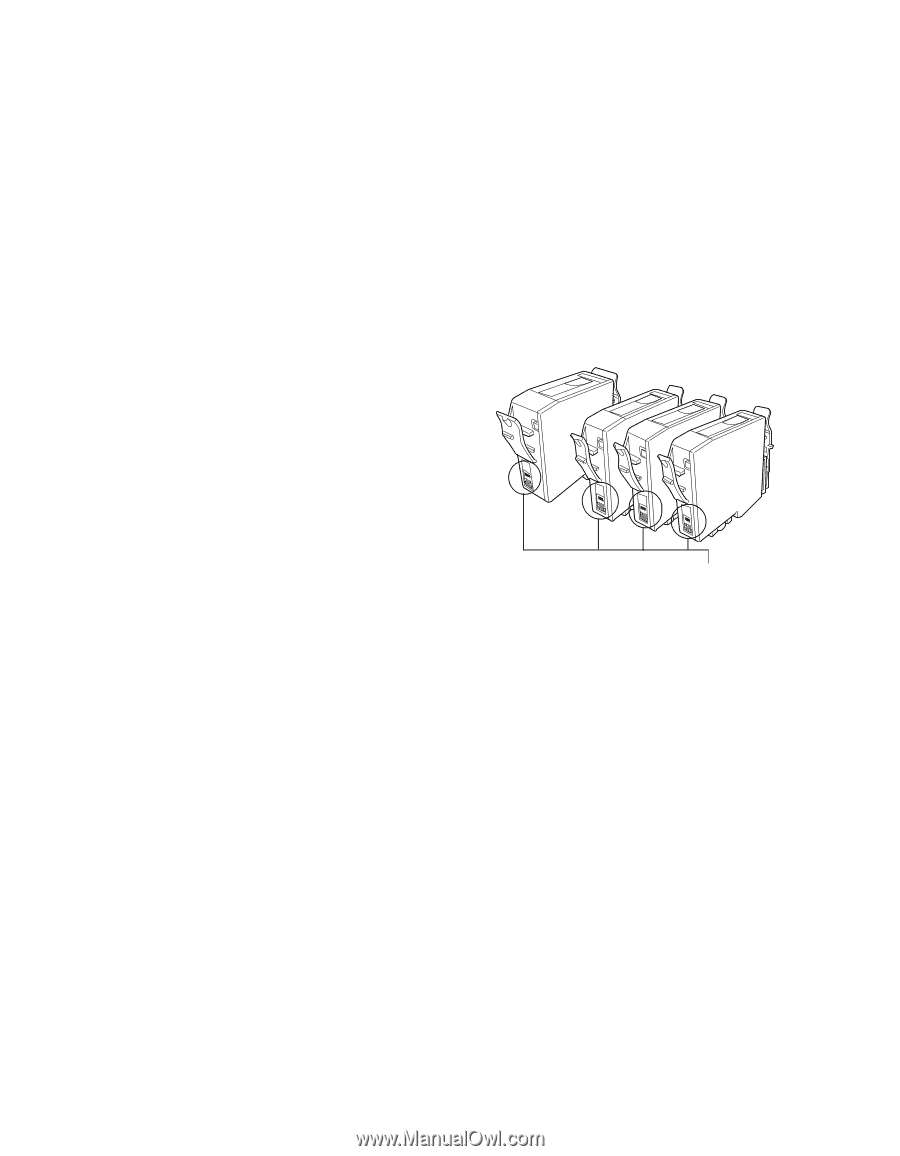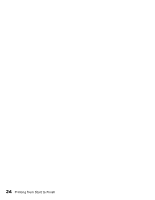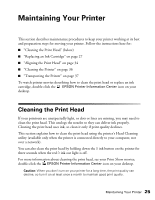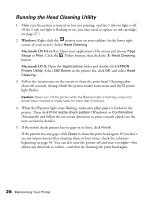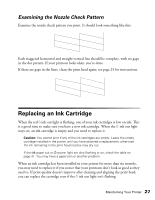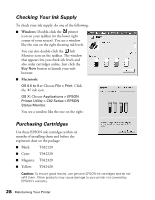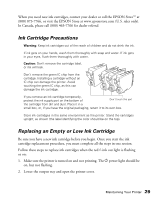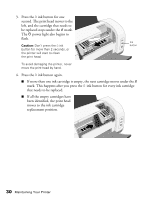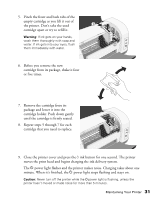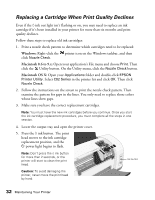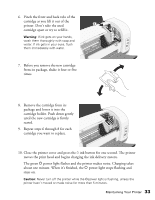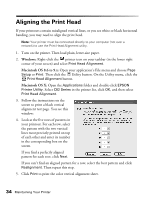Epson C82N Printer Basics - Page 34
Ink Cartridge Precautions, Replacing an Empty or Low Ink Cartridge, ink out light is flashing
 |
UPC - 010343845039
View all Epson C82N manuals
Add to My Manuals
Save this manual to your list of manuals |
Page 34 highlights
When you need new ink cartridges, contact your dealer or call the EPSON StoreSM at (800) 873-7766, or visit the EPSON Store at www.epsonstore.com (U.S. sales only). In Canada, please call (800) 463-7766 for dealer referral. Ink Cartridge Precautions Warning: Keep ink cartridges out of the reach of children and do not drink the ink. If ink gets on your hands, wash them thoroughly with soap and water. If ink gets in your eyes, flush them thoroughly with water. Caution: Don't remove the cartridge label, or ink will leak. Don't remove the green IC chip from the cartridge. Installing a cartridge without an IC chip can damage the printer. Avoid touching the green IC chip, as this can damage the ink cartridge. If you remove an ink cartridge temporarily, protect the ink supply port on the bottom of Don't touch this part the cartridge from dirt and dust. Place it in a small box, or, if you have the original packaging, return it to its own box. Store ink cartridges in the same environment as the printer. Stand the cartridges upright, as shown (the label identifying the color should be on the top). Replacing an Empty or Low Ink Cartridge Be sure you have a new ink cartridge before you begin. Once you start the ink cartridge replacement procedure, you must complete all the steps in one session. Follow these steps to replace ink cartridges when the red H ink out light is flashing or on: 1. Make sure the printer is turned on and not printing. The P power light should be on, but not flashing. 2. Lower the output tray and open the printer cover. Maintaining Your Printer 29