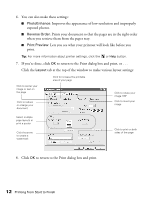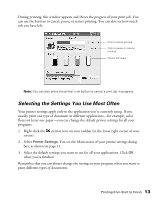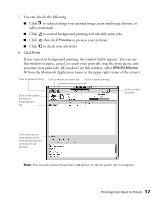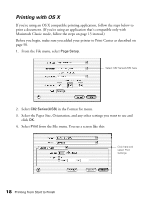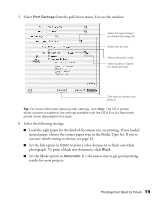Epson C82N Printer Basics - Page 22
to preview your printout., then click - ink monitor
 |
UPC - 010343845039
View all Epson C82N manuals
Add to My Manuals
Save this manual to your list of manuals |
Page 22 highlights
7. You can also do the following: ■ Click to reduce/enlarge your printed image, print multi-page layouts, or add a watermark. ■ Click to control background printing and schedule print jobs. ■ Click , then click Preview to preview your printout. ■ Click to check your ink levels. 8. Click Print. If you turned on background printing, the window below appears. You can use this window to pause, cancel, or restart your print job, stop the print queue, and prioritize your print jobs. (If you don't see this window, select EPSON Monitor IV from the Macintosh Application menu in the upper right corner of the screen.) Click to pause printing Click to restart your print job Click to cancel printing Click on the current print job or a waiting print job . . . Click to check ink levels Then click here to view details of the selected print job and control print job priorities Note: You can also press the printer's ) button to cancel a print job in progress. Printing from Start to Finish 17