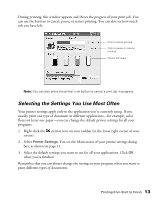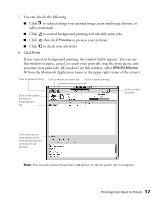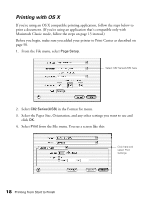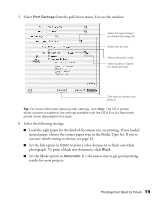Epson C82N Printer Basics - Page 23
Printing with OS X, from the File menu. You see a screen like - c82 not printing
 |
UPC - 010343845039
View all Epson C82N manuals
Add to My Manuals
Save this manual to your list of manuals |
Page 23 highlights
Printing with OS X If you're using an OS X compatible printing application, follow the steps below to print a document. (If you're using an application that's compatible only with Macintosh Classic mode, follow the steps on page 15 instead.) Before you begin, make sure you added your printer to Print Center as described on page 58. 1. From the File menu, select Page Setup. Select C82 Series(USB) here 2. Select C82 Series(USB) in the Format for menu. 3. Select the Paper Size, Orientation, and any other settings you want to use and click OK. 4. Select Print from the File menu. You see a screen like this: Click here and select Print Settings 18 Printing from Start to Finish

18
Printing from Start to Finish
Printing with OS X
If you’re using an OS X compatible printing application, follow the steps below to
print a document. (If you’re using an application that’s compatible only with
Macintosh Classic mode, follow the steps on page 15 instead.)
Before you begin, make sure you added your printer to Print Center as described on
page 58.
1.
From the File menu, select
Page Setup
.
2.
Select
C82 Series(USB)
in the Format for menu.
3.
Select the Paper Size, Orientation, and any other settings you want to use and
click
OK
.
4.
Select
Print
from the File menu. You see a screen like this:
Select C82 Series(USB) here
Click here and
select Print
Settings