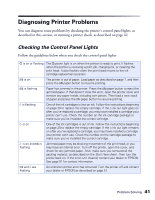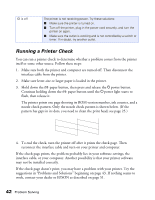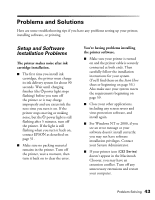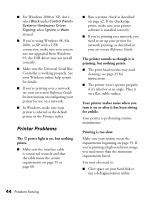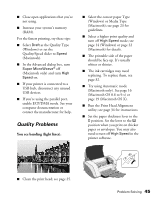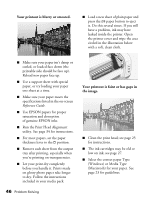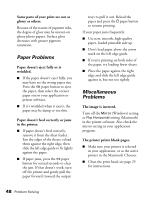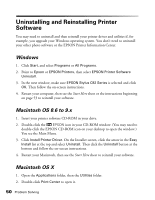Epson C82N Printer Basics - Page 51
Your printout is blurry or smeared., Your printout is faint or has gaps in, the image.
 |
UPC - 010343845039
View all Epson C82N manuals
Add to My Manuals
Save this manual to your list of manuals |
Page 51 highlights
Your printout is blurry or smeared. ■ Load a new sheet of plain paper and press the ) paper button to eject it. Do this several times. If you still have a problem, ink may have leaked inside the printer. Open the printer cover and wipe the area circled in the illustration below with a soft, clean cloth. ■ Make sure your paper isn't damp or curled, or loaded face down (the printable side should be face up). Reload new paper face up. ■ Use a support sheet with special paper, or try loading your paper one sheet at a time. ■ Make sure your paper meets the specifications listed in the on-screen Reference Guide. ■ Use EPSON papers for proper saturation and absorption of genuine EPSON inks. ■ Run the Print Head Alignment utility. See page 34 for instructions. ■ For most papers, set the paper thickness lever to the m position. ■ Remove each sheet from the output tray after printing, especially when you're printing on transparencies. ■ Let your print dry completely before you handle it. Prints made on glossy photo paper take longer to dry. Follow the instructions included in your media pack. 46 Problem Solving Your printout is faint or has gaps in the image. ■ Clean the print head; see page 25 for instructions. ■ The ink cartridges may be old or low on ink; see page 27. ■ Select the correct paper Type (Windows) or Media Type (Macintosh) for your paper. See page 23 for guidelines.