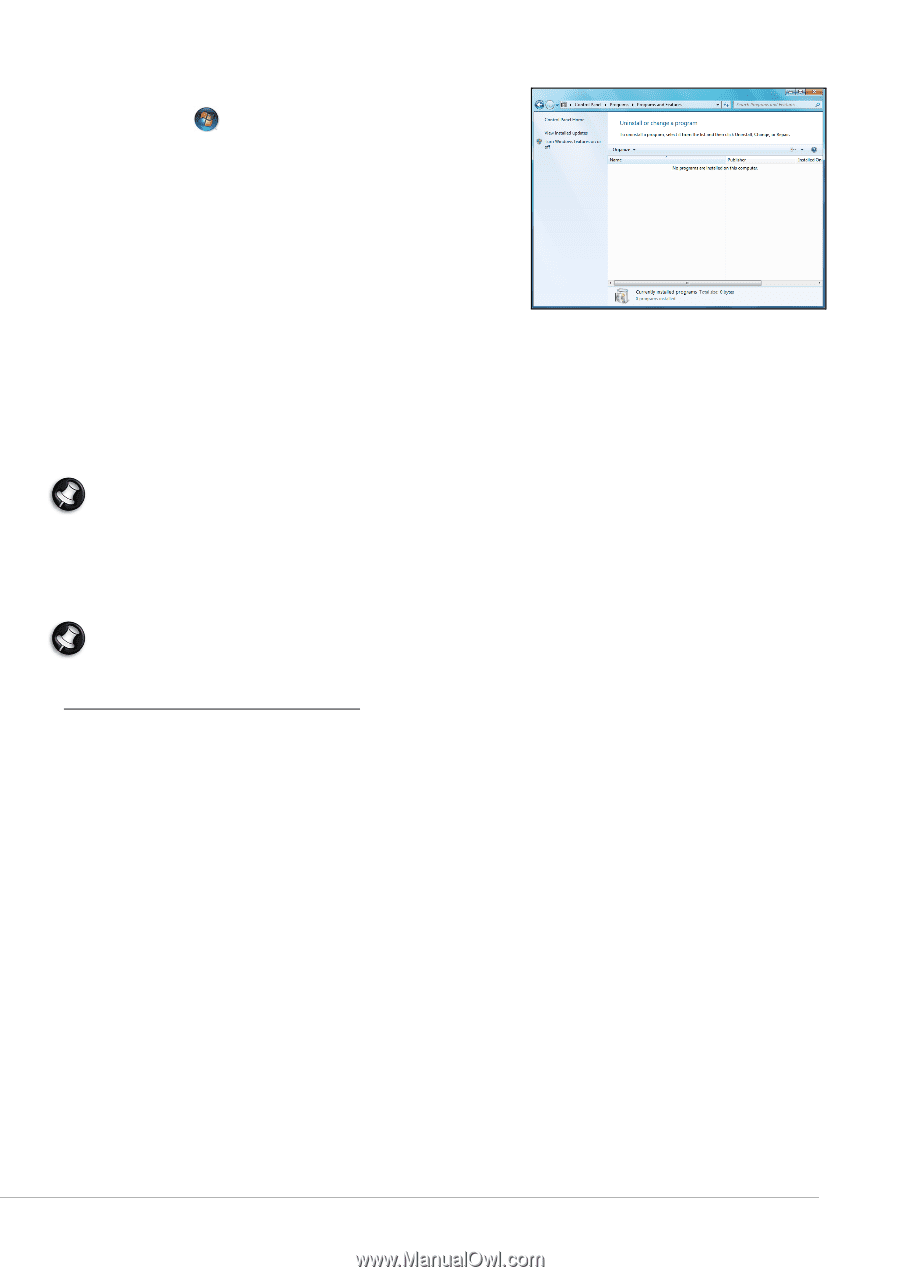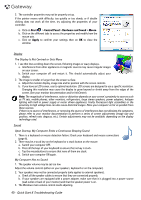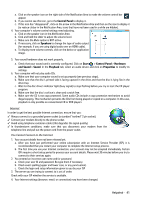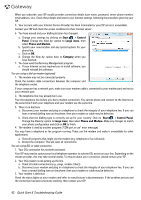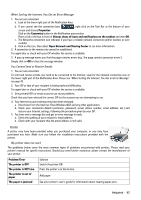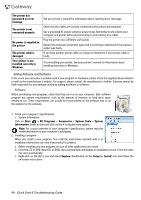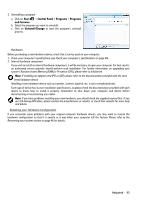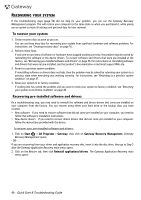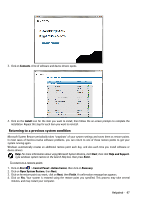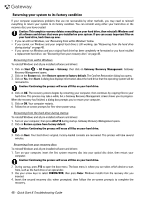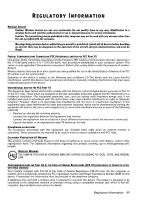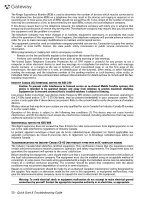Gateway ZX6800 Gateway Desktop Quick Start Guide - Page 45
Start, Control Panel, Programs, and Features, Uninstall/Change - upgrading memory
 |
View all Gateway ZX6800 manuals
Add to My Manuals
Save this manual to your list of manuals |
Page 45 highlights
3. Uninstalling a program a. Click on Start > Control Panel > Programs > Programs and Features. b. Select the program you want to uninstall. c. Click on Uninstall/Change to start the program's uninstall process. Hardware Before purchasing a new hardware device, check that it can be used on your computer. 1. Check your computer's specifications (see Check your computer's specifications on page 44). 2. Internal hardware component If you wish to install an internal hardware component, it will be necessary to open your computer. For best results, an authorized service provider should perform such installation. For further information on upgrading your system's Random Access Memory (RAM) or Processor (CPU), please refer to InfoCentre. Note: If installing an adapter card (PCI or AGP), please refer to the documentation provided with the card. 3. External hardware device Installing a new hardware device such as a printer, scanner, joystick, etc. is not a complicated task. Each type of device has its own installation specifications, so please check the documentation provided with each device to know how to install it properly. Remember to shut down your computer and device before disconnecting or reconnecting any cables. Note: If you have problems installing your new hardware, you should check the supplied manual first. If you are still having difficulties, please contact the manufacturer or retailer, or check their website for more help and advice. Resetting your Hardware Configuration If you encounter some problems with your original computer hardware drivers, you may want to restore the hardware configuration so that it is exactly as it was when your computer left the factory. Please refer to the Recovering your system section on page 46 for details. Helpdesk - 45