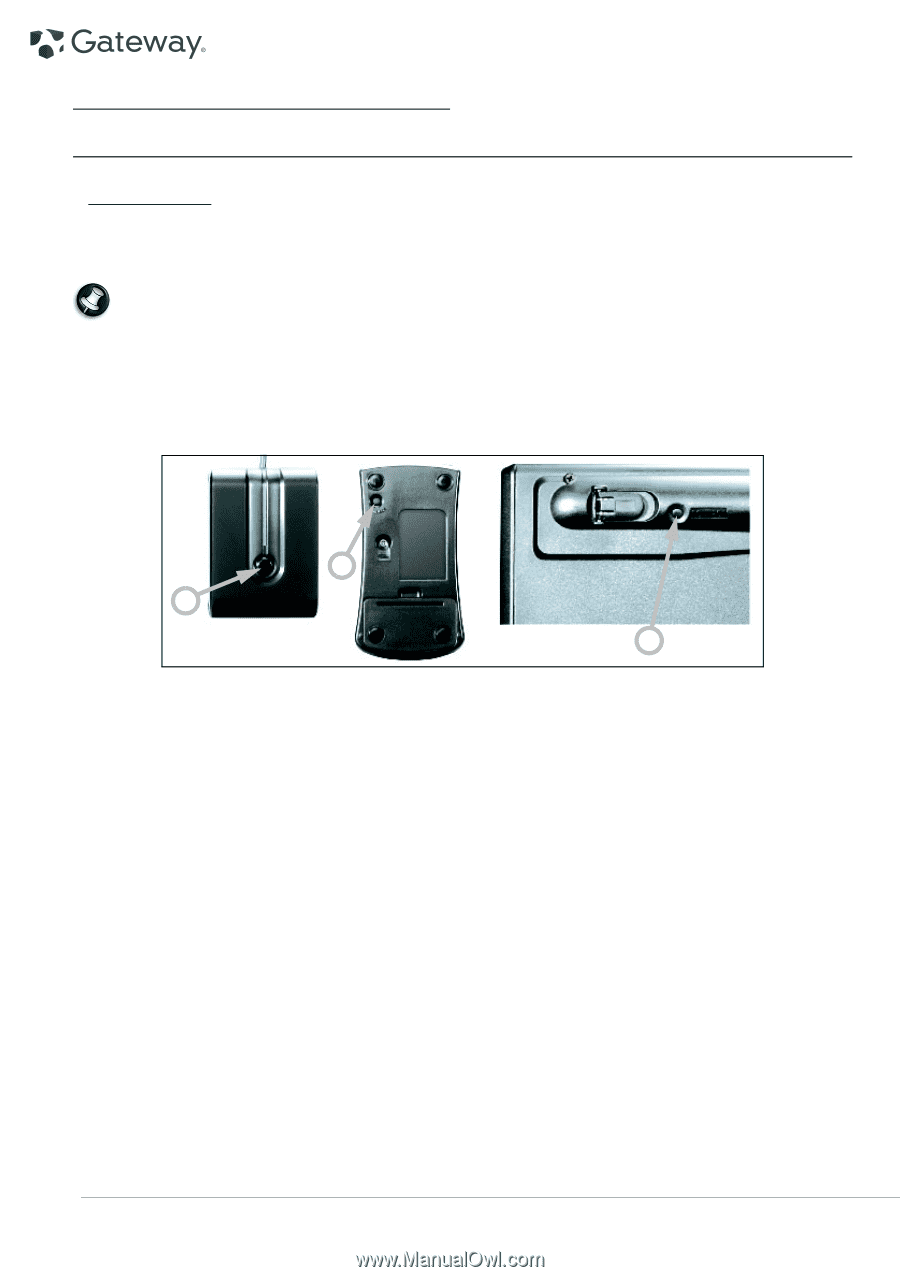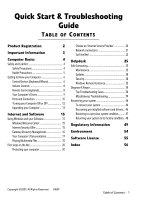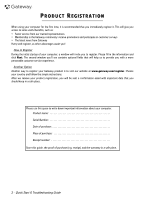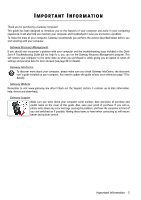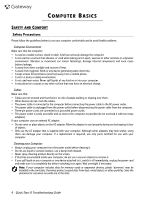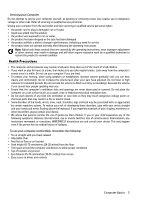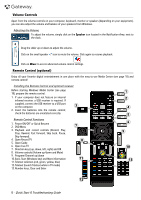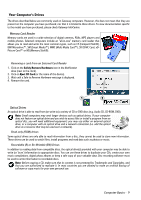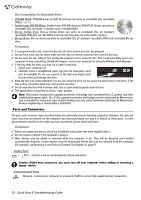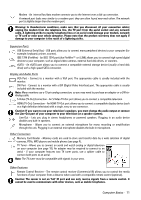Gateway ZX6800 Gateway Desktop Quick Start Guide - Page 6
Getting to Know your Computer, Control Devices (Keyboard/Mouse - manual
 |
View all Gateway ZX6800 manuals
Add to My Manuals
Save this manual to your list of manuals |
Page 6 highlights
GETTING TO KNOW YOUR COMPUTER Control Devices (Keyboard/Mouse) Cordless Devices The cordless mouse and keyboard normally connect automatically as soon as you turn your computer on. However, if the cordless mouse and keyboard do not work after installation, you should try to manually establish communication with the receiver. Note: The Keyboard/Mouse and Receiver shown below may not be the same as the Keyboard/Mouse supplied with your computer. Check your InfoCentre documentation to see your Keyboard/Mouse specifications if they are different from those shown below. 1. First check that the batteries for the keyboard and mouse are inserted correctly. 2. Then identify the mouse: • Press the connect button on the receiver (A). • Turn the mouse over. • Use a thin object (such as a pen tip) to press the connect button on the mouse (B). B A C 3. Wait 20 seconds. 4. Identify the keyboard: • Press the connect button on the receiver (A). • Turn the keyboard over. • Use a thin object (such as a pen tip) to press the connect button on the keyboard (C). 6 - Quick Start & Troubleshooting Guide