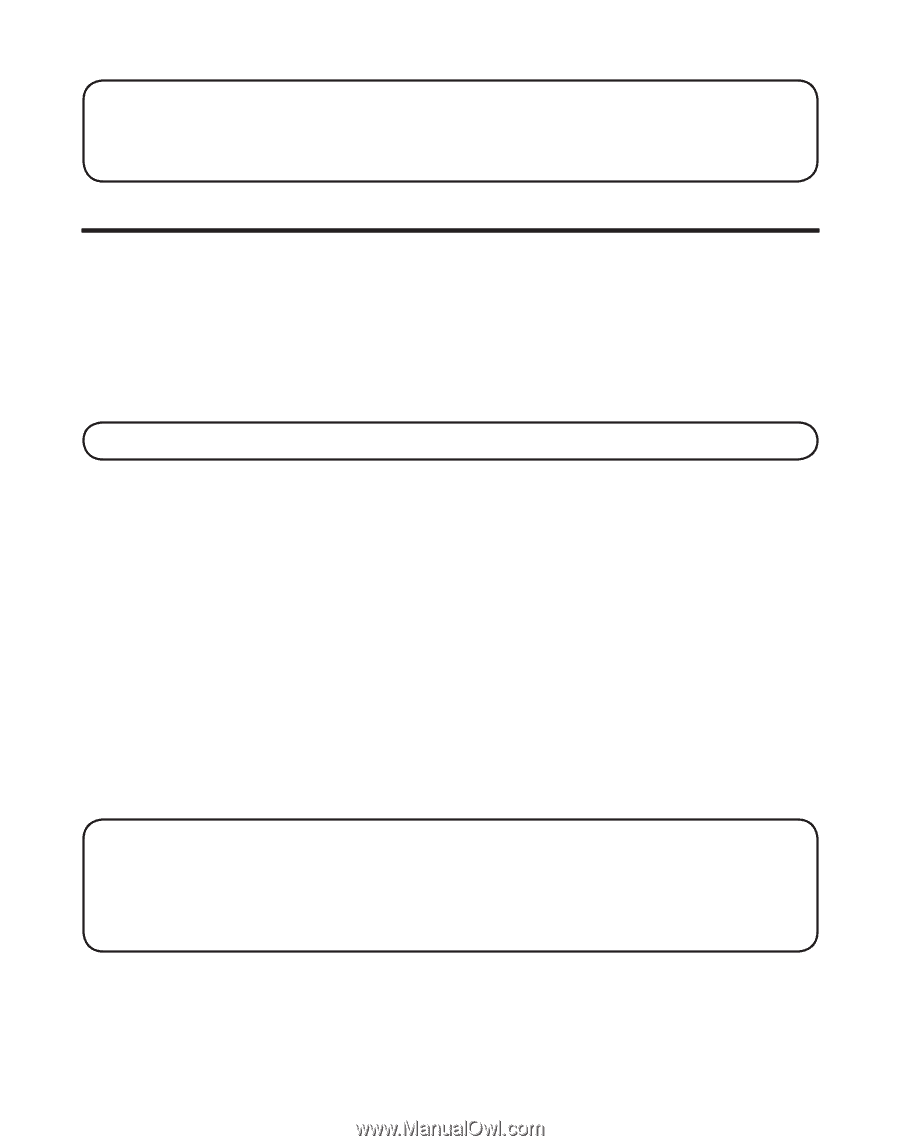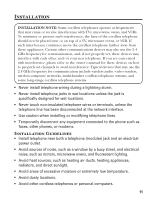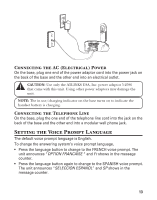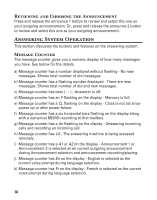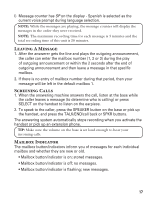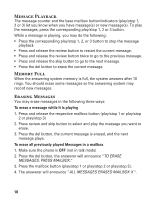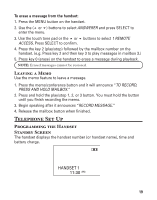GE 21098GE3 User Guide - Page 14
Answering System Setup
 |
UPC - 044319401028
View all GE 21098GE3 manuals
Add to My Manuals
Save this manual to your list of manuals |
Page 14 highlights
NOTE: To change to "English," press the language button again. NOTE: In remote access mode, the system follows the selected language. The voice prompt language cannot be switched remotely. Answering System Setup This section shows you how to set up your answering system to receive incoming calls. Before you begin the set up process, you must turn on the answering system. • Press the answer on/off button to turn the answering system on and off. The MESSAGES indicator lights when the answering system is on. The indicator blinks when you have messages. NOTE: The answering system displays "- -" when it is off. Voice Time/Day Stamp and Real Time Clock To check the current day and time, press and release the DAY/CHECK button. 1. Make sure the answering system is ON. 2. Press and hold the DAY/CHECK button to set the day of the week. 3. Press and hold the HOUR button to set the hour (a.m. or p.m.). Example: 12AM, 1AM, or 12PM, 1PM. 4. Press and hold the MIN button to set the minute. Then press and release the MIN button to advance in 1-minute intervals or press and hold to increase in 5 minute intervals. 5. After the time is set, the real time clock will be displayed on the handset within 1 minute. NOTE: You must set the day manually. You can choose to set the time manually as well though the time is automatically transmitted by your local phone company as part of Caller ID service. If you subscribe to Caller ID service, the current time is set automatically when you receive your first CID record. 14