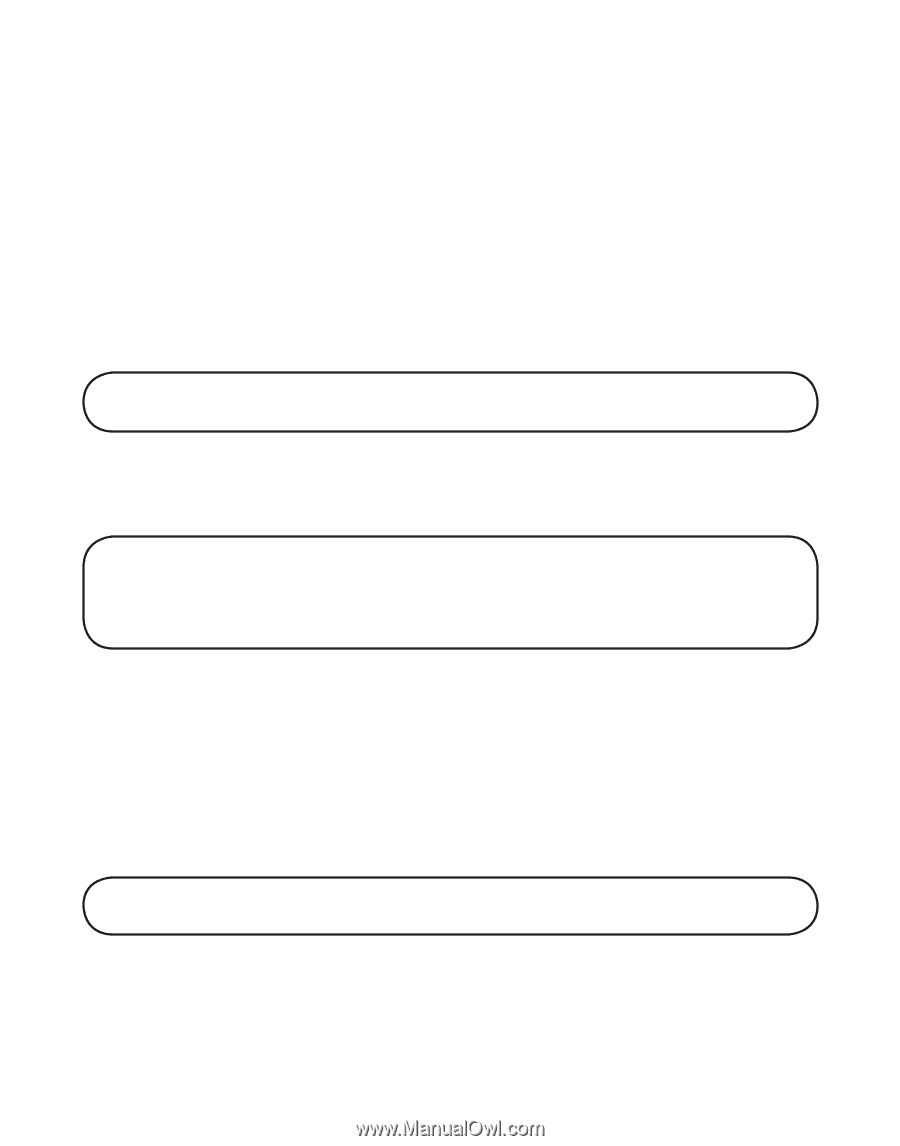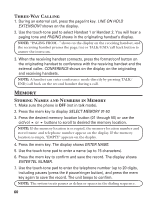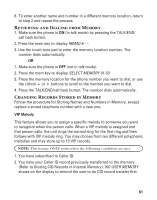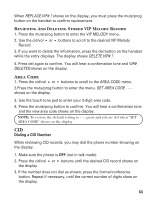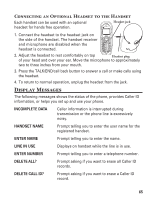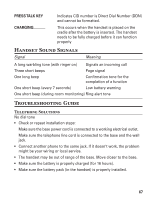GE 21098GE3 User Guide - Page 62
Storing VIP Melody
 |
UPC - 044319401028
View all GE 21098GE3 manuals
Add to My Manuals
Save this manual to your list of manuals |
Page 62 highlights
Storing VIP Melody 1. Make sure the phone is OFF (not in talk mode). 2. Press the mute/prog button once to display the submenus; ROOM MONITOR and HANDSET SETUP. 3. Press the or buttons to scroll to the HANDSET SETUP. 4. Press the mute/prog button to enter into this HANDSET SETUP. 5. Press the or buttons to scroll to VIP MELODY submenu. 6. Press the mute/prog button to select VIP melody feature and then display VIP 1 record. NOTE: If VIP1 does NOT contain any specific number/records, it will display "EMPTY." 7. Press the cid/vol or buttons to select the specific VIP melody memory location (10 VIP locations) that does not contain any record. 8. Press the mute/prog button to display SELECT MEMORY. NOTE: If the memory location does not contain any CID memory records and you are trying to mark a specific record as VIP MELODY, then "SELECT MEMORY" will not be displayed. Instead, "NO USER MEMORY" will display in prompt to alert the user. 9. Press the cid/vol or buttons to view the records from memory to be selected as VIP. 10. Press the mute/prog button to confirm and then VIP MELODY 01 displays. 11.Press the cid/vol or buttons to select from melody 01 to melody 10 (a testing tone is generated while making melody selection) 12. Press the mute/prog button to confirm. NOTE: If the desired number/record was previously stored in any one of the ten VIP melody records, "DUPLICATE NUMBER" shows on the display. Changing a Stored VIP Melody Record Use the Storing VIP Melody procedure to change the number of a selected record and replace the old phone number with new phone number. 62