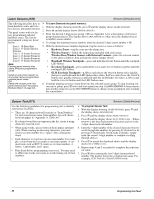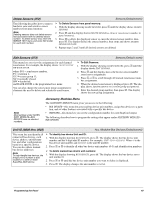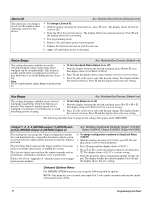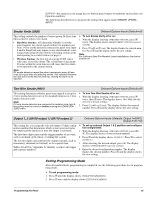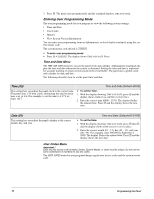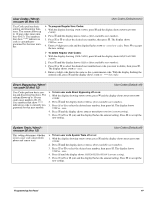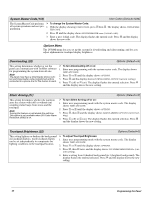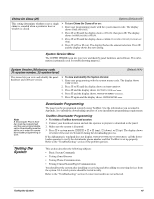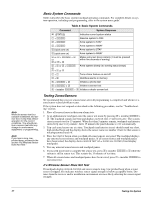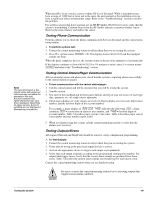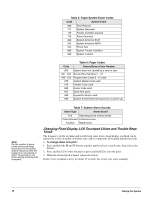GE 60-806-95R-16Z Installation Instructions - Page 49
User Codes 10nn0, nn=user 00 thru 15, Direct Bypassing 10nn1, nn=user 00 thru 15, System Tests 10nn2
 |
UPC - 046188090938
View all GE 60-806-95R-16Z manuals
Add to My Manuals
Save this manual to your list of manuals |
Page 49 highlights
User Codes (10nn0-nn=user 00 thru 15) User Codes perform basic arming and disarming functions. The system allows up to 16 user codes (user numbers 00-15). User numbers that show **** indicate no code is currently programmed for that user number. User Codes (Default=none) ¾ To program Regular User Codes: 1. With the display showing USER CODES, press ƒ and the display shows REGULAR USER CODES. 2. Press ƒ and the display shows USER nn (first available user number). 3. Press A or B to select the desired user number, then press ƒ. The display shows USER nn - nnnn. 4. Enter a 4-digit user code and the display flashes USER nn - nnnn (new code). Press ƒ to accept the new setting. ¾ To delete Regular User Codes: 1. With the display showing USER CODES, press ƒ and the display shows REGULAR USER CODES. 2. Press ƒ and the display shows USER nn (first available user number). 3. Press A or B to select the desired user number/user code you want to delete, then press ƒ. The display shows USER nn - nnnn. 4. Enter a 4-digit code that is the same as the system master code. With the display flashing the entered code, press ƒ and the display shows USER nn - **** (no code). Direct Bypassing (10nn1-nn=user 00 thru 15) User Codes (Default=off) User Codes perform basic arming and disarming functions. The system allows up to 16 user codes (user numbers 00-15). User numbers that show **** indicate no code is currently programmed for that user number. ¾ To turn user code Direct Bypassing off or on: 1. With the display showing USER CODES, press ƒ and the display shows REGULAR USER CODES. 2. Press ƒ and the display shows USER nn (first available user number). 3. Press A or B to select the desired user number, then press ƒ. The display shows USER nn - nnnn. 4. Press B and the display shows DIRECT BYPASSING OFF/ON (current setting). 5. Press 1 (off) or 2 (on) and the display flashes the entered setting. Press ƒ to accept the new setting. System Tests (10nn2-nn=user 00 thru 15) This setting determines whether or not a user code can perform phone and sensor tests. User Codes (Default=off) ¾ To turn user code System Tests off or on: 1. With the display showing USER CODES, press ƒ and the display shows REGULAR USER CODES. 2. Press ƒ and the display shows USER nn (first available user number). 3. Press A or B to select the desired user number, then press ƒ. The display shows USER nn - nnnn. 4. Press B until the display shows SYSTEM TESTS OFF/ON (current setting). 5. Press 1 (off) or 2 (on) and the display flashes the entered setting. Press ƒ to accept the new setting. Programming the Panel 44