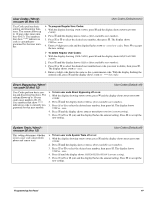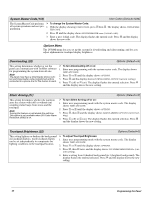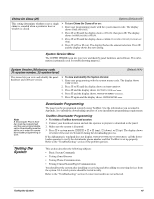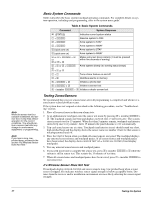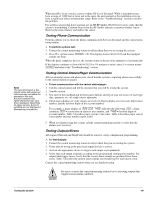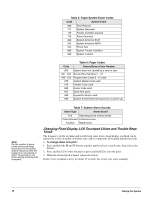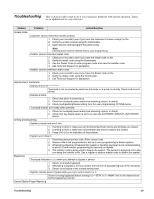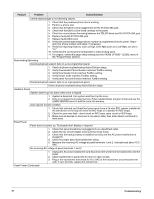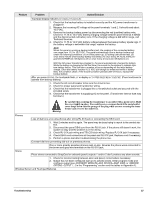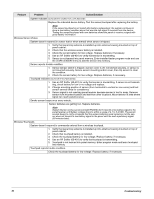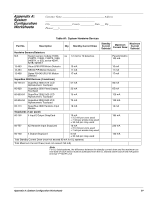GE 60-806-95R-16Z Installation Instructions - Page 54
Changing Fixed Display LCD Touchpad Chime and Trouble Beep, Tones
 |
UPC - 046188090938
View all GE 60-806-95R-16Z manuals
Add to My Manuals
Save this manual to your list of manuals |
Page 54 highlights
Table 5: Pager System Event Codes Code System Event 009 Zone Restoral 111 System Disarmed 118 Trouble Condition Cleared 119 Alarm Canceled 222 System Armed to STAY 333 System Armed to AWAY 555 Phone Test 888 System Trouble Condition 999 System in Alarm Table 6: Pager Codes Code Sensor/Zone or User Number 000 001 - 024 600 - 615 678 679 System event not caused by a zone or user Sensor/Zone Numbers 1 - 24 Regular User Codes 0 - 15 used System Master Code used Installer Code used 680 Dealer Code used 697 Quick Arm used 698 Keyswitch Sensor used 699 System Armed Itself (during service or power-up) Note For the comfort of users, chime and trouble beep tones revert to the quieter, default frequency while the keypad is in use (during or within 15 seconds of any button activity at that specific touchpad). Table 7: System Alarm Sounds Alarm Type Alarm Sound Fire Repeating series of three beeps Police/Intrusion Continuous tone Auxiliary Rapid beeps Changing Fixed Display LCD Touchpad Chime and Trouble Beep Tones The frequency (pitch) of chime and trouble beep tones from a fixed display touchpad can be adjusted to a more desirable or distinct tone, and to compensate for hearing impaired persons. ¾ To change status tone pitch: 1. Press and hold the , and 0 buttons together until you hear a steady tone, then release the buttons. 2. Press and hold 1 to lower the pitch or press and hold 2 to raise the pitch. 3. When the desired pitch is heard, release the button. If there is no touchpad activity for about 15 seconds, the steady tone stops sounding. 49 Testing the System