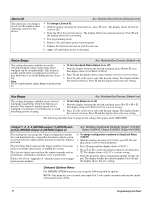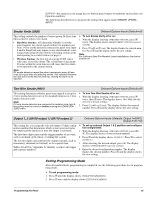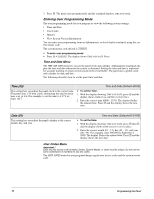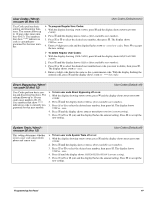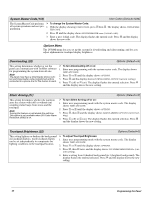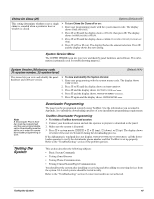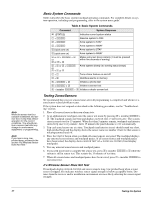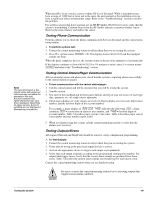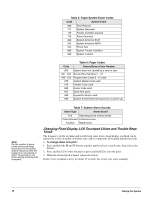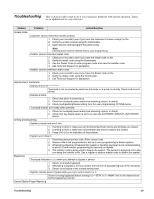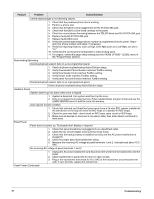GE 60-806-95R-16Z Installation Instructions - Page 51
Testing the, System
 |
UPC - 046188090938
View all GE 60-806-95R-16Z manuals
Add to My Manuals
Save this manual to your list of manuals |
Page 51 highlights
Chime On Close (25) Options (Default=off) This setting determines whether or not a single chime is sounded when a perimeter door or window is closed. ¾ To turn Chime On Close off or on: 1. Enter user programming mode with the system master code. The display shows TIME AND DATE. 2. Press A or B until the display shows OPTIONS, then press ƒ. The display shows DOWNLOADING OFF/ON. 3. Press A or B until the display shows CHIME ON CLOSE OFF/ON (current setting). 4. Press 1 (off) or 2 (on). The display flashes the entered selection. Press ƒ and the display shows the new setting. System Version Menu The SYSTEM VERSION menu lets you view and identify panel hardware and software. This information is primarily used for troubleshooting purposes. System Version (30=factory code, 31=system number, 32=system level) (Default=N/A) This menu lets you view and identify the panel hardware and software version. ¾ To view and identify the System Version: 1. Enter user programming with the system master code. The display shows USER CODES. 2. Press A or B until the display shows SYSTEM VERSION. 3. Press ƒ and the display shows FACTORY CODE nnn*nnnn. 4. Press B and the display shows SYSTEM NUMBER *nnnnnnn. 5. Press B again and the display shows SYSTEM LEVEL nnnn. Note A Downloader Phone Number must be programmed and the user-programmable option Downloading must be set to on in order for remote downloader programming to work. Downloader Programming The panel can be programmed remotely using ToolBox. Use the information you recorded in Appendix A to inform the downloading operator of your installation programming requirements. ToolBox Downloader Programming ¾ To initiate a ToolBox download session: 1. Contact your download station and ask the operator to prepare to download to the panel. 2. Make sure the system is disarmed. 3. Press 8 + system master CODE + 7 + 0 (any), 1 (down), or 2 (up). The display shows SYSTEM DOWNLOAD IN PROGRESS during the downloading process. If the alphanumeric touchpad does not display SYSTEM DOWNLOAD IN PROGRESS, call the downloader operator to verify the downloader phone number and that ToolBox is set up properly. Refer to the "Troubleshooting" section if the problem persists. Testing the System This section describes the following subjects: • Basic System Commands • Testing Zones/Sensors • Testing Phone Communication • Testing Central Station/Pager Communication You should test the system after installing or servicing and after adding or removing devices from the system. UL Listed systems should be tested weekly. Refer to the "Troubleshooting" section if correct test results are not achieved. Testing the System 46