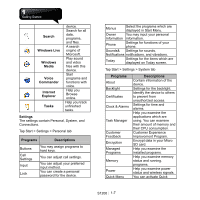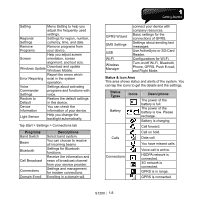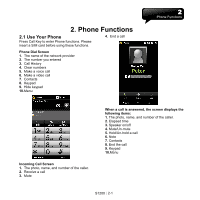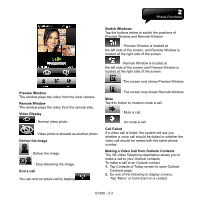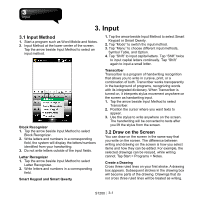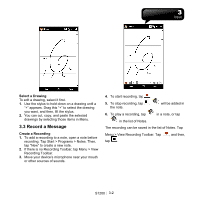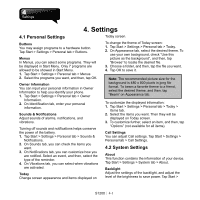Gigabyte GSmart S1200 User Manua - GSmart S1200 English Version - Page 23
Preview Window, Remote Window, Video Display, Deliver the Image, End a call, Switch Windows, Call
 |
View all Gigabyte GSmart S1200 manuals
Add to My Manuals
Save this manual to your list of manuals |
Page 23 highlights
Switch Windows Tap the buttons below to switch the positions of Preview Window and Remote Window: :Preview Window is located at the left side of the screen, and Remote Window is located at the right side of the screen. :Remote Window is located at the left side of the screen and Preview Window is located at the right side of the screen. :The screen only shows Preview Window. Preview Window The window plays the video from the local camera. Remote Window The window plays the video from the remote side. Video Display :Normal video photo. :Video photo is showed as another photo. Deliver the Image :Deliver the image. :Stop delivering the image. End a call You can end an active call by tapping . :The screen only shows Remote Window. Mute Tap this button to mute/un-mute a call. :Mute a call. :Un-mute a call. Call Failed If a video call is failed, the system will ask you whether a voice call should be dialed or whether the video call should be retried with the same phone number. Making a Video Call from Outlook Contacts The 3G Video Telephony Application allows you to make a call to your Outlook contacts. To make a call to an Outlook contact 1. Tap Contacts of Today screen to open Outlook Contacts page. 2. Do one of the following to display a menu. Tap "Menu" or hold down on a contact. S1200│2-3