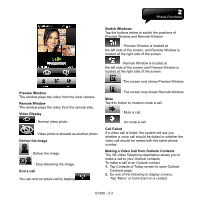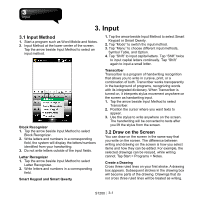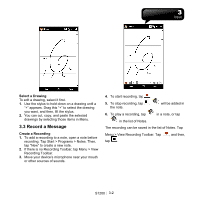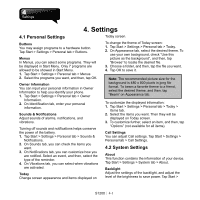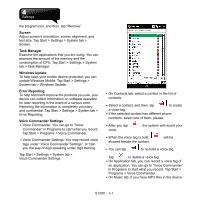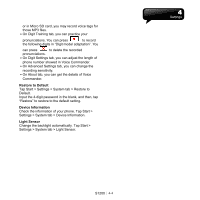Gigabyte GSmart S1200 User Manua - GSmart S1200 English Version - Page 28
Settings
 |
View all Gigabyte GSmart S1200 manuals
Add to My Manuals
Save this manual to your list of manuals |
Page 28 highlights
4. Settings 4.1 Personal Settings Today screen. Buttons You may assign programs to a hardware button. Tap Start > Settings > Personal tab > Buttons. Menus In Menus, you can select some programs. They will be displayed in Start Menu. Only 7 programs are allowed to be showed in Start Menu. 1. Tap Start > Settings > Personal tab > Menus 2. Select the programs you want, and then, tap OK. Owner Information You can input your personal information in Owner Information to help you identify your phone. 1. Tap Start > Settings > Personal tab > Owner Information. 2. On Identification tab, enter your personal information. Sounds & Notifications Adjust sounds of alarms, notifications, and vibrations. Turning off sounds and notifications helps conserve the power of the battery. 1. Tap Start > Settings > Personal tab > Sounds & Notifications. 2. On Sounds tab, you can check the items you want. 3. On Notifications tab, you can customize how you are notified. Select an event, and then, select the type of the reminder. 4. On Vibrations tab, you can select when vibrations are activated. Today Change screen appearance and items displayed on To change the theme of Today screen: 1. Tap Start > Settings > Personal tab > Today. 2. On Appearance tab, select the desired theme. To use your own background, check "Use this picture as the background", and then, tap "Browse" to locate the desired file. 3. Choose a folder, and then, tap the file you want. 4. Tap OK to save it. Note: The recommended picture size for the background is 480 x 800 pixels in jpeg file format. To beam a favorite theme to a friend, select the desired theme, and then, tap "Beam" on Appearance tab. To customize the displayed information: 1. Tap Start > Settings > Personal tab > Today > Items tab. 2. Select the items you want. Then they will be displayed on Today screen. 3. To customize further, select an item, and then, tap "Options" (not available for all items). Call Settings You can adjust Call settings. Tap Start > Settings > Personal tab > Call Settings. 4.2 System Settings About This function contains the information of your device. Tap Start > Settings > System tab > About. Backlight Adjust the settings of the backlight, and adjust the level of the brightness to save power. Tap Start > S1200│ 4-1