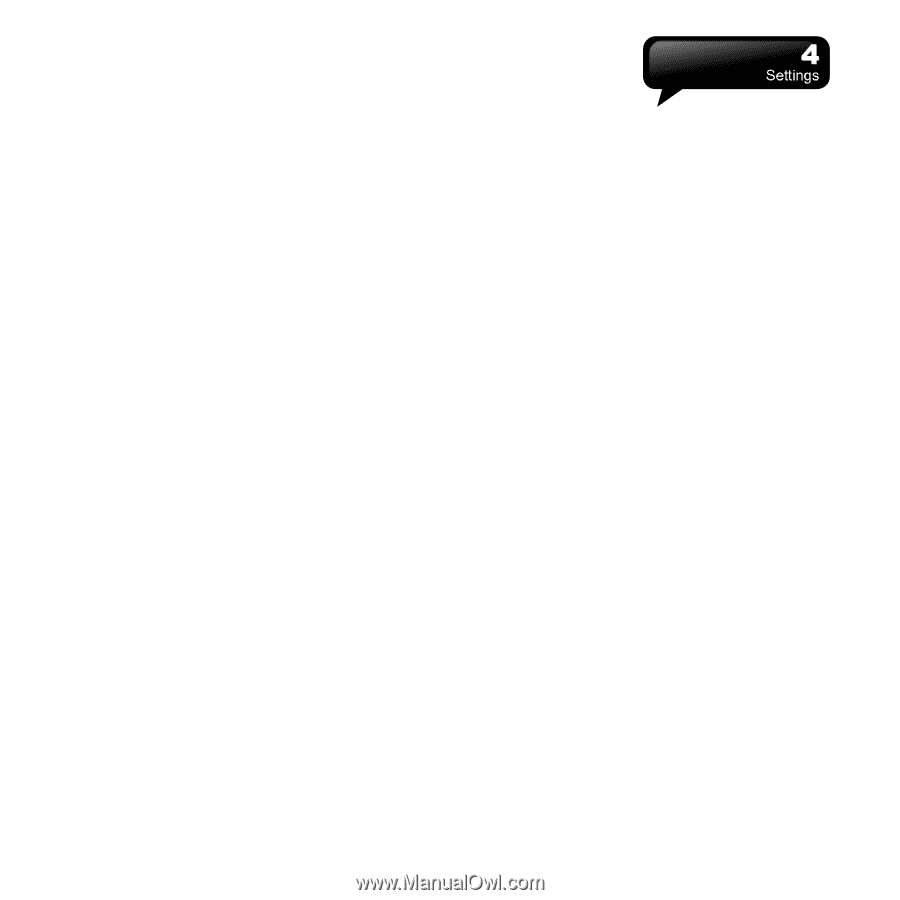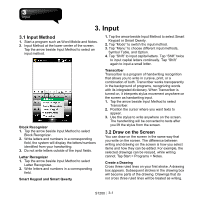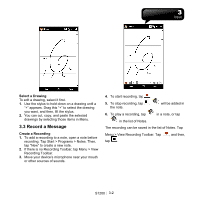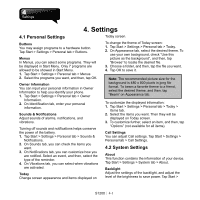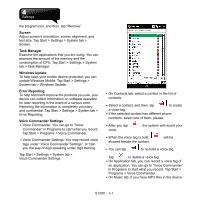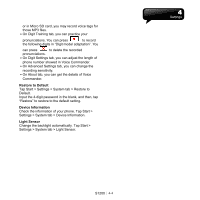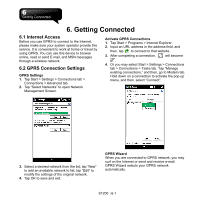Gigabyte GSmart S1200 User Manua - GSmart S1200 English Version - Page 29
Certificates, Clock & Alarms, Customer Feedback, Encryption, Managed Programs, Memory, Quick
 |
View all Gigabyte GSmart S1200 manuals
Add to My Manuals
Save this manual to your list of manuals |
Page 29 highlights
Settings > System tab > Backlight. ․On Battery Power tab, you can turn ON/OFF the Backlight, when you use the power of the battery. ․On External Power tab, you can turn ON/OFF the backlight, when you use the external power. ․On Extended tab, you can adjust the level of the brightness. ․Tap "Power" to adjust the settings of the power. Certificates Tap Certificates to view the name of the certificate issuer and the expiration date. Tap Start > Settings > System tab > Certificates. Clock & Alarms Adjust time and alarms. Tap Start > Settings > System tab > Clock & Alarms. 1. On Time tab, select "Home" or "Visiting". 2. Select your time zone. 3. Select AM / PM. 4. Use the arrows beside hour, minute, and second to adjust the highlighted Time Unit. 5. Tap the arrow beside the date to open a calendar, and then, select a desired month, date, and year. 6. Tap OK, and then, the pop-up window will ask whether you will save the changes. 7. Tap "Yes" to save the changes and exit. ․On Alarms tab, you can adjust the settings of alarms. ․On More tab, you can adjust more settings. ․Tap Start > Settings > System tab > Regional Settings to change the format of the time or the day. Customer Feedback It is Customer Experience Improvement Program designed by Microsoft®. You can check "Send Feedback" to participate or "Don't Send Feedback" to reject. Tap Start > Settings > System tab > Customer Feedback. Encryption You can encrypt files stored on the Micro SD card by simply checking "Encrypt files when placed on a storage card". Once encrypted, such files are only readable by this device. Tap Start > Settings > System tab > Encryption. Managed Programs Examine the installed programs. Tap Start > Settings > System tab > Managed Programs. Memory Display memories of programs that are currently running. You may need to stop a program, if it becomes unstable. Tap Start > Settings > System tab > Memory. ․Main tab displays the amount of the memory. This tab shows storage's and program's memories. You can examine the total, in-use, and free memories. ․Storage Card tab displays how much memory is available on the storage card. Quick Menu Setting You can activate Quick Menu Setting to help you adjust the frequently used settings. Tap Start > Settings > System tab > Quick Menu Setting. Regional Settings Adjust the formats of region, number, currency, time, and date. This function allows you to customize the unit and format for the region you are in. Tap Start > Settings > System tab > Regional Settings. Remove Programs Remove Programs allows you to uninstall programs that are saved in your device's storage memory. It also shows the total available storage memory. Select a program that you would like to remove from S1200│ 4-2