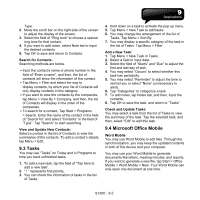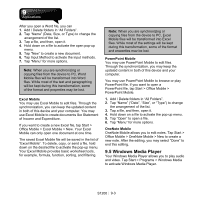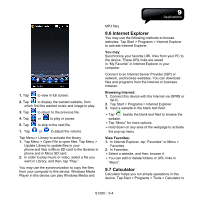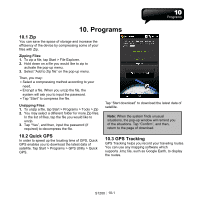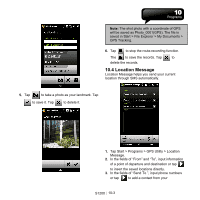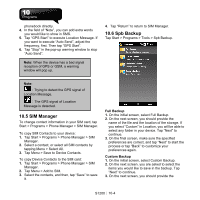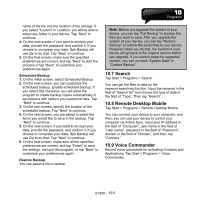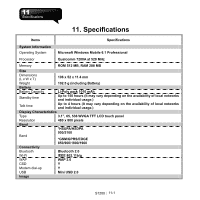Gigabyte GSmart S1200 User Manua - GSmart S1200 English Version - Page 53
Programs
 |
View all Gigabyte GSmart S1200 manuals
Add to My Manuals
Save this manual to your list of manuals |
Page 53 highlights
10. Programs 10.1 Zip You can save the space of storage and increase the efficiency of the device by compressing some of your files with Zip. Zipping Files: 1. To zip a file, tap Start > File Explorer. 2. Hold down on a file you would like to zip to activate the pop-up menu. 3. Select "Add to Zip file" on the pop-up menu. Then, you may: ․Select a compressing method according to your need. ․Encrypt a file. When you unzip the file, the system will ask you to input the password. ․Tap "Start" to compress the file. Unzipping Files: 1. To unzip a file, tap Start > Programs > Tools > Zip 2. You may select a different folder for more Zip files. In the list of files, tap the file you would like to unzip. 3. Tap "Yes", and then, input the password (if required) to decompress the file. Tap "Start download" to download the latest data of satellite. Note: When the system finds unusual situations, the pop-up window will remind you of the situations. Tap "Confirm", and then, return to the page of download. 10.2 Quick GPS In order to speed up the locating time of GPS, Quick GPS enables you to download the latest data of satellite. Tap Start > Programs > GPS Utility > Quick GPS. 10.3 GPS Tracking GPS Tracking helps you record your traveling routes. You can use any mapping software which supports .kmz file, such as Google Earth, to display the routes. S1200│10-1