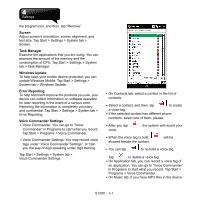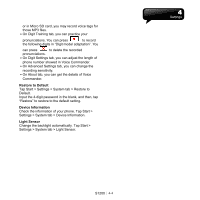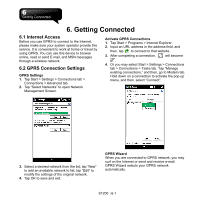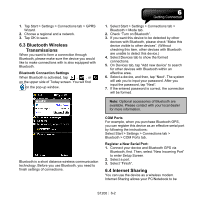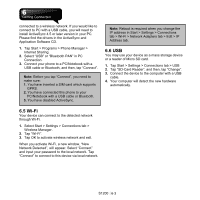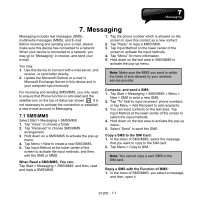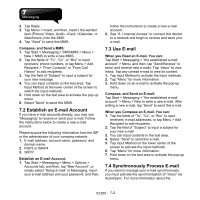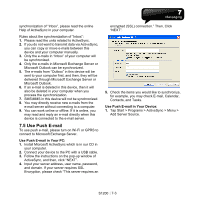Gigabyte GSmart S1200 User Manua - GSmart S1200 English Version - Page 35
Bluetooth Wireless, Transmissions, 4 Internet Sharing
 |
View all Gigabyte GSmart S1200 manuals
Add to My Manuals
Save this manual to your list of manuals |
Page 35 highlights
1. Tap Start > Settings > Connections tab > GPRS Wizard. 2. Choose a regional and a network. 3. Tap OK to save. 6.3 Bluetooth Wireless Transmissions When you want to form a connection through Bluetooth, please make sure the device you would like to make connections with is also equipped with Bluetooth. Bluetooth Connection Settings When Bluetooth is activated, tap , , or on the upper side of Today screen. You will find on the pop-up window. 1. Select Start > Settings > Connections tab > Bluetooth > Mode tab. 2. Check "Turn on Bluetooth". 3. If you want this device to be detected by other devices with Bluetooth, please check "Make this device visible to other devices". (Without checking this item, other devices with Bluetooth are unable to detect this device.) 4. Select Devices tab to show the formed connections. 5. On Devices tab, tap "Add new device" to search for other devices with Bluetooth within an effective area. 6. Select a device, and then, tap "Next". The system will ask you to input your password. After you input the password, tap "Next". 7. If the entered password is correct, the connection will be formed. Note: Optional accessories of Bluetooth are available. Please contact with your local dealer for more information. Bluetooth is a short distance wireless communication technology. Before you use Bluetooth, you need to finish settings of connections. COM Ports For example, when you purchase Bluetooth GPS, you can register this device as an effective serial port by following the instructions: Select Start > Settings > Connections tab > Bluetooth > COM Ports tab. Register a New Serial Port: 1. Connect your device and Bluetooth GPS via Bluetooth, first. Then, select "New Incoming Port" to enter Setup Screen. 2. Select a port. 3. Select "Finish". 6.4 Internet Sharing You can use the device as a wireless modem. Internet Sharing allows your PC/Notebook to be S1200│ 6-2