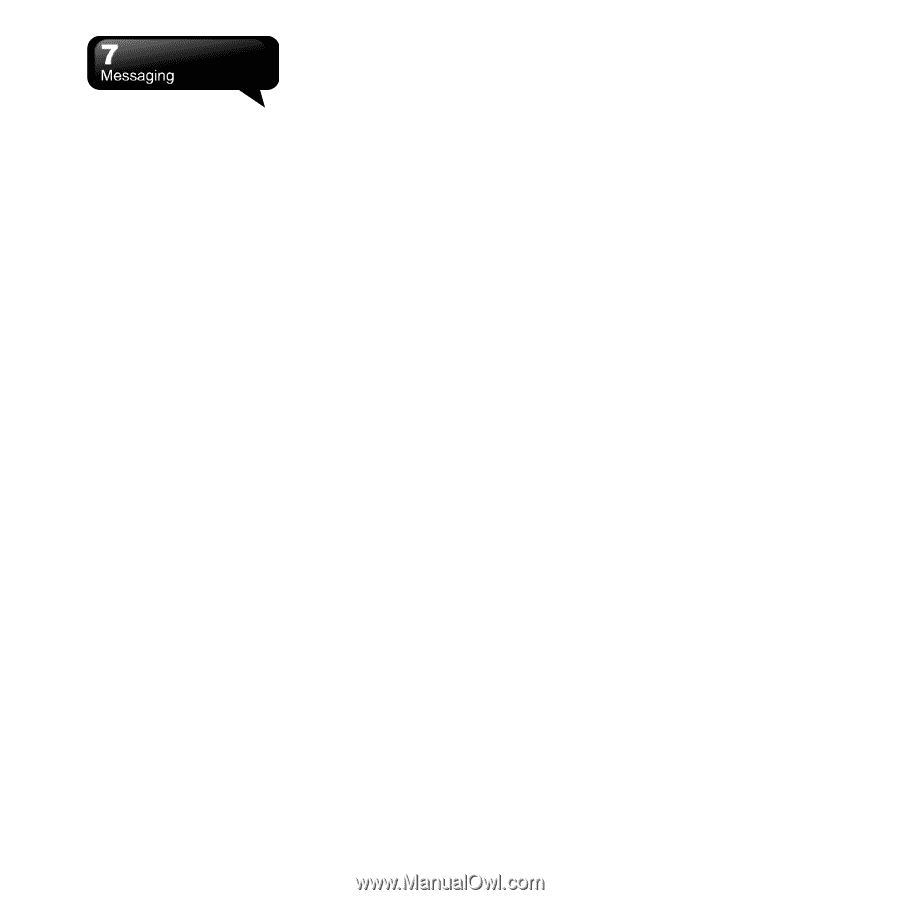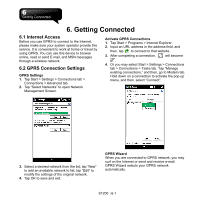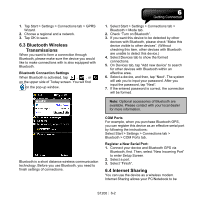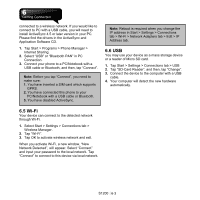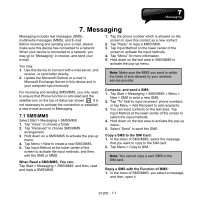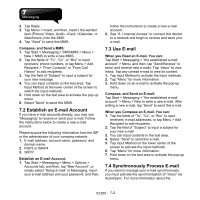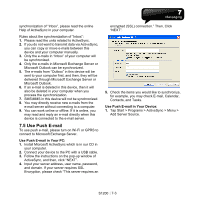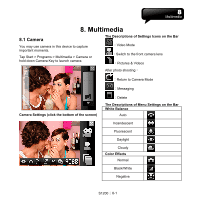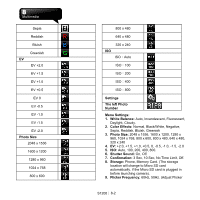Gigabyte GSmart S1200 User Manua - GSmart S1200 English Version - Page 38
Establish an E-mail Account, 3 Use E-mail, 4 Synchronously Process E-mail
 |
View all Gigabyte GSmart S1200 manuals
Add to My Manuals
Save this manual to your list of manuals |
Page 38 highlights
2. Tap Reply. 3. Tap Menu > Insert, and then, insert t the wanted item (Picture/ Video, Audio, vCard, vCalendar, or Attachment.) into the SMS. 4. Tap "Send" to send this MMS. Compose, and Send a MMS: 1. Tap Start > Messaging > SMS\MMS > Menu > New > MMS to write a new MMS. 2. Tap the fields of "To", "Cc", or "Bcc" to input receivers' phone numbers, or tap Menu > Add Recipient > "From Contacts" or "From Call History" to add recipients. 3. Tap the field of "Subject" to input a subject for your new message. 4. You can input contents on the text area. Tap Input Method at the lower center of the screen to switch the input methods. 5. Hold down on the text area to activate the pop-up menu. 6. Select "Send" to send this MMS. 7.2 Establish an E-mail Account If you have e-mail accounts already, you may use "Messaging" to receive or send your e-mail. Follow the instructions below to create a new e-mail account. Please acquire the following information from the ISP or the administrator of your company network: 1. E-mail address, account name, password, and domain name. 2. POP3 or IMAP4. 3. SMTP. Establish an E-mail Account: 1. Tap Start > Messaging > Menu > Options > Accounts tab, and then, tap "New Account", or simply select "Setup E-mail" in Messaging. Input your e-mail address and your password, and then, follow the instructions to create a new e-mail account. 2. See "6.1 Internet Access" to connect this device to a network and begin to receive and send your e-mail. 7.3 Use E-mail When you Read an E-mail, You can: Tap Start > Messaging > "the established e-mail account" > Menu, and then, tap "Send/Receive" to send, and receive new e-mails. Tap "Inbox" to view Inbox. Tap any unread e-mail to view its content. 1. Tap Input Method to activate the Input methods. 2. Tap "Menu" for more information. 3. Hold down on an e-mail to activate the pop-up menu. Compose, and Send an E-mail: Tap Start > Messaging > "the established e-mail account" > Menu > New to write a new e-mail. After writing a new e-mail, tap "Send" to send this e-mail. When you Compose an E-mail, You can: 1. Tap the fields of "To", "Cc", or "Bcc" to input receivers' e-mail addresses, or tap Menu > Add Recipient to add recipients. 2. Tap the field of "Subject" to input a subject for your new e-mail. 3. You can input contents in the text area. 4. Select "Send" to send this e-mail. 5. Tap Input Method on the lower center of the screen to activate the Input methods. 6. Tap "Menu" for more information. 7. Hold down on the text area to activate the pop-up menu. 7.4 Synchronously Process E-mail If you want to manage your e-mail synchronously, you must activate the synchronization of "Inbox" via ActiveSync. For more information about the S1200│ 7-2