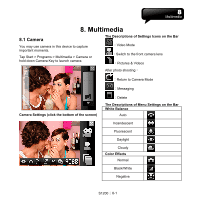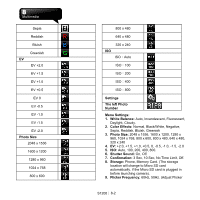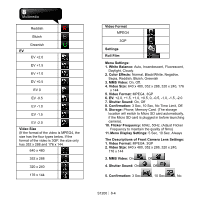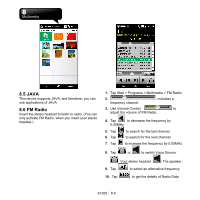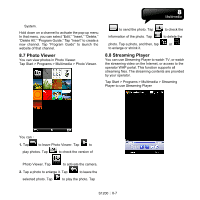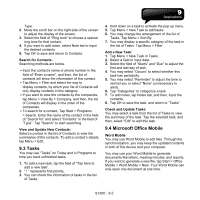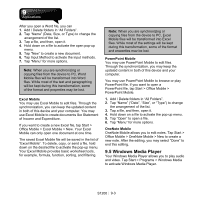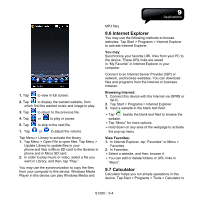Gigabyte GSmart S1200 User Manua - GSmart S1200 English Version - Page 46
JAVA, 6 FM Radio
 |
View all Gigabyte GSmart S1200 manuals
Add to My Manuals
Save this manual to your list of manuals |
Page 46 highlights
8.5 JAVA This device supports JAVA, and therefore, you can use applications of JAVA. 8.6 FM Radio Insert the stereo headset to listen to radio. (You can only activate FM Radio, when you insert your stereo headset.) 1. Tap Start > Programs > Multimedia > FM Radio. 2. frequency channel. indicates a 3. Use Volume Control to adjust the volume of FM Radio. 4. Tap to decrease the frequency by 0.05MHz. 5. Tap 6. Tap to search for the last channel. to search for the next channel. 7. Tap to increase the frequency by 0.05MHz. 8. Tap or to switch Voice Source. : Your stereo headset. : The speaker. 9. Tap to select an alternative frequency. 10. Tap to get the details of Radio Data S1200│ 8-6
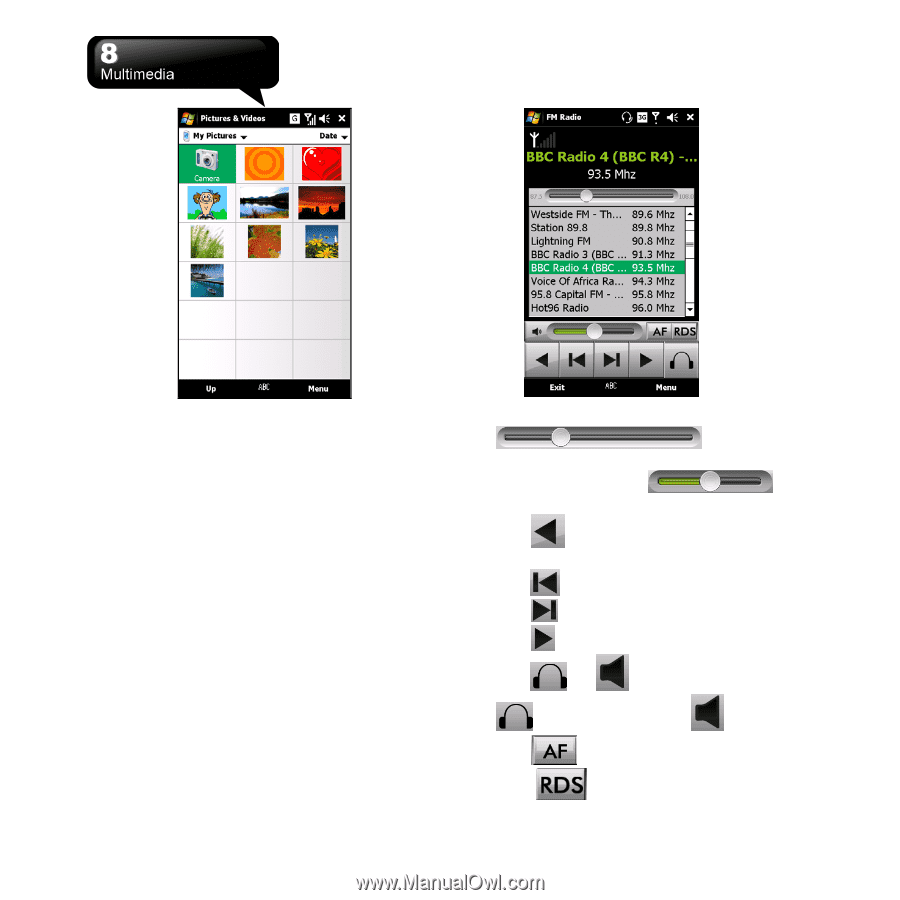
S1200
│
8-6
8.5 JAVA
This device supports JAVA, and therefore, you can
use applications of JAVA.
8.6 FM Radio
Insert the stereo headset to listen to radio. (You can
only activate FM Radio, when you insert your stereo
headset.)
1.
Tap Start > Programs > Multimedia > FM Radio.
2.
indicates a
frequency channel.
3.
Use Volume Control
to
adjust the volume of FM Radio.
4.
Tap
to decrease the frequency by
0.05MHz.
5.
Tap
to search for the last channel.
6.
Tap
to search for the next channel.
7.
Tap
to increase the frequency by 0.05MHz.
8.
Tap
or
to switch Voice Source.
: Your stereo headset.
: The speaker.
9.
Tap
to select an alternative frequency.
10.
Tap
to get the details of Radio Data