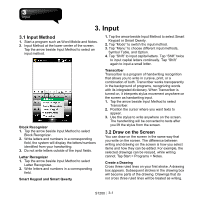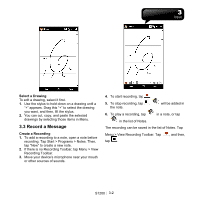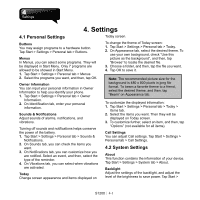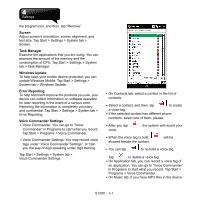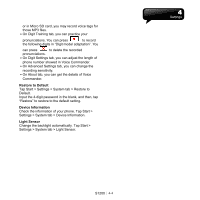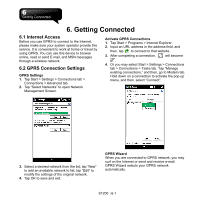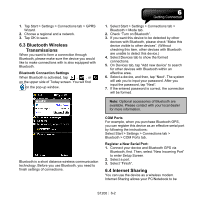Gigabyte GSmart S1200 User Manua - GSmart S1200 English Version - Page 30
Screen, Task Manager, Windows Update, Error Reporting, Voice Commander Settings
 |
View all Gigabyte GSmart S1200 manuals
Add to My Manuals
Save this manual to your list of manuals |
Page 30 highlights
the program box, and then, tap "Remove". Screen Adjust screen's orientation, screen alignment, and text size. Tap Start > Settings > System tab > Screen. Task Manager Examine the applications that you are using. You can examine the amount of the memory and the consumption of CPU. Tap Start > Settings > System tab > Task Manager. Windows Update To help keep your mobile device protected, you can update Windows Mobile. Tap Start > Settings > System tab > Windows Update. Error Reporting To help Microsoft improve the products you use, your device can collect information on software operation for later reporting in the event of a serious error. Reporting the information is completely voluntary and confidential. Tap Start > Settings > System tab > Error Reporting. Voice Commander Settings ․Voice Commander: You can go to "Voice Commander" in Programs to start what you record. Tap Start > Programs > Voice Commander. ․Voice Commander Settings: You may record voice tags under "Voice Commander Settings", or train you the way of digit speaking under digit training. Tap Start > Settings > System tab > Voice Commander Settings. ․On Contacts tab, select a contact in the list of contacts. ․Select a contact, and then, tap to create a voice tag. ․If the selected contact has different phone numbers, select one of them, please. ․After you tap voice. , the system will record your ․When the voice tag is built, showed beside the contact. will be ․You can tap to re-build a voice tag. Tap to delete a voice tag. ․On Application tab, you can record a voice tag of an application. You can go to "Voice Commander" in Programs to start what you record. Tap Start > Programs > Voice Commander. ․On Music tab: If you have MP3 files in the device S1200│ 4-3