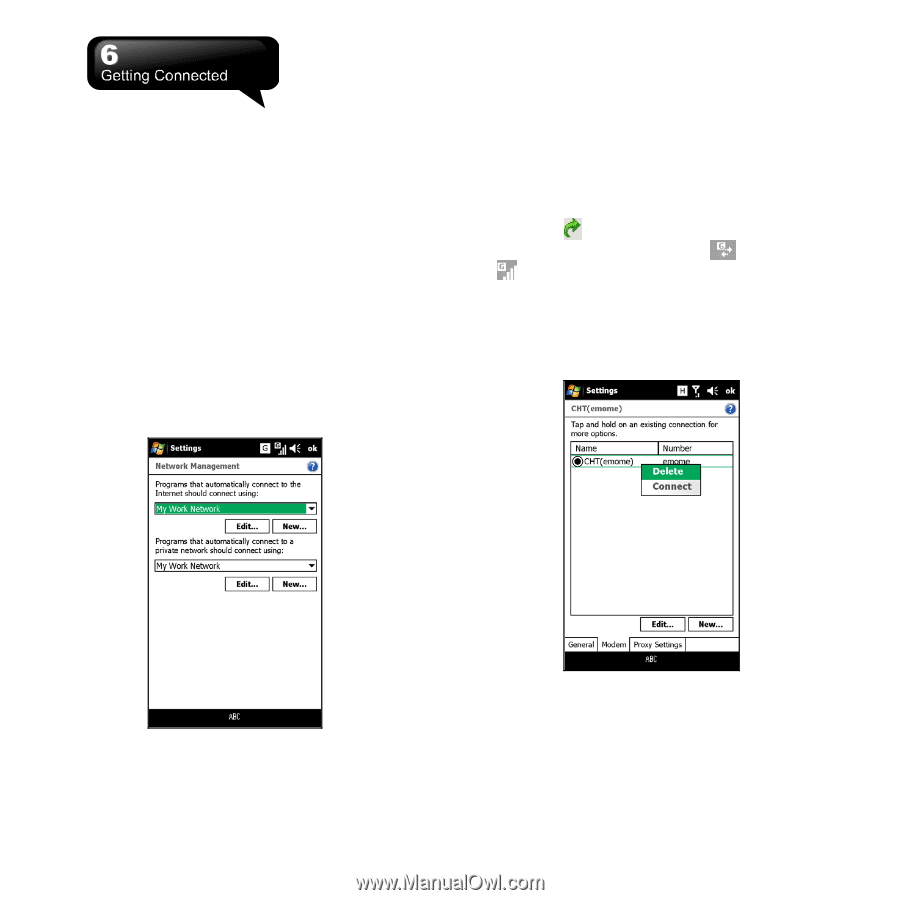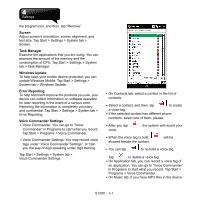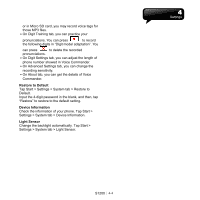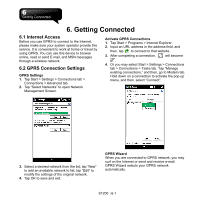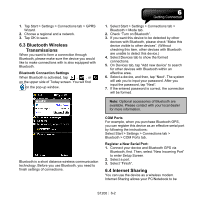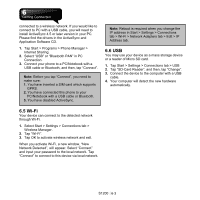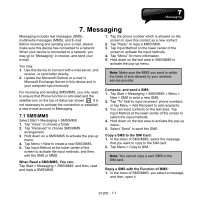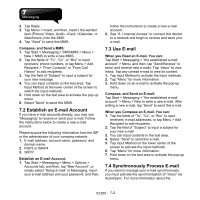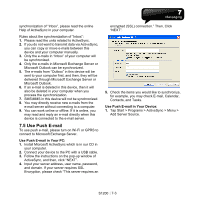Gigabyte GSmart S1200 User Manua - GSmart S1200 English Version - Page 34
Getting Connected
 |
View all Gigabyte GSmart S1200 manuals
Add to My Manuals
Save this manual to your list of manuals |
Page 34 highlights
6. Getting Connected 6.1 Internet Access Before you use GPRS to connect to the Internet, please make sure your system operator provide this service. It is convenient to work at home or travel by using GPRS. You can use this device to browse online, read or send E-mail, and MSN messages through a wireless network. 6.2 GPRS Connection Settings GPRS Settings 1. Tap Start > Settings > Connections tab > Connections > Advanced tab. 2. Tap "Select Networks" to open Network Management Screen. Activate GPRS Connections 1. Tap Start > Programs > Internet Explorer. 2. Input an URL address in the address field, and then, tap to connect to that website. 3. After completing a connection, will become . 4. Or you may select Start > Settings > Connections tab > Connections > Tasks tab. Tap "Manage existing connections," and then, go to Modem tab. Hold down on a connection to activate the pop-up menu, and then, select "Connect". 3. Select a desired network from the list; tap "New" to add an available network to list; tap "Edit" to modify the settings of the original network. 4. Tap OK to save and exit. GPRS Wizard When you are connected to GPRS network, you may surf on the Internet or send and receive e-mail. GPRS Wizard selects your GPRS network automatically. S1200│6-1