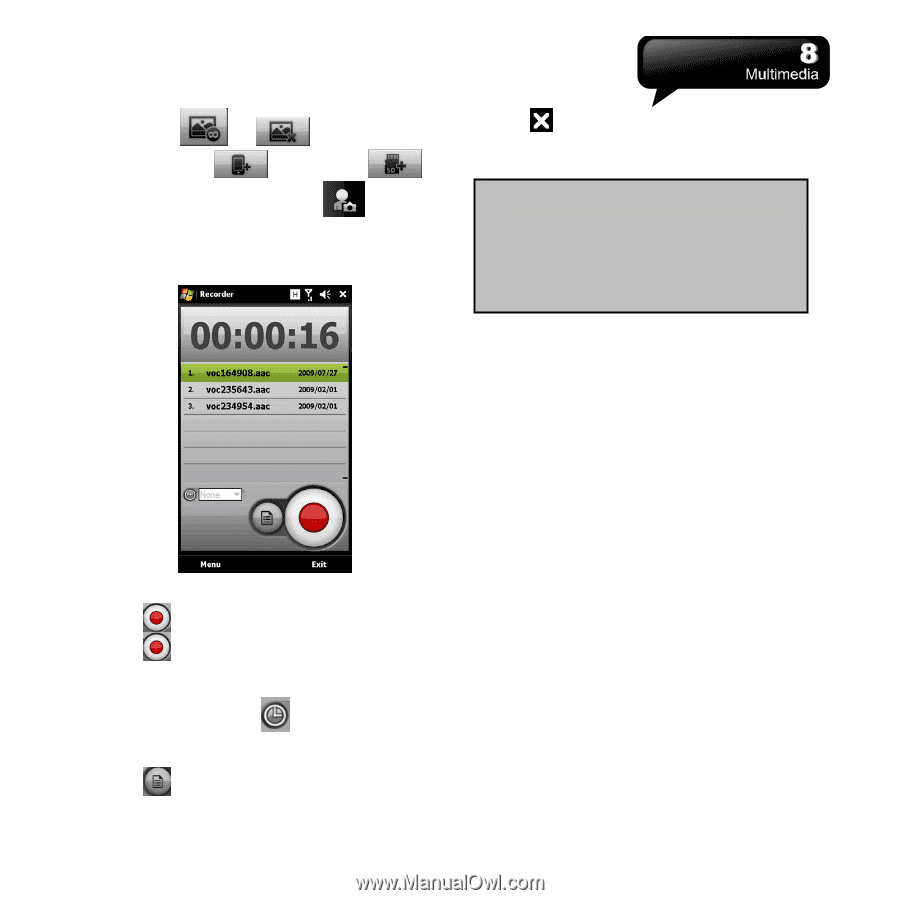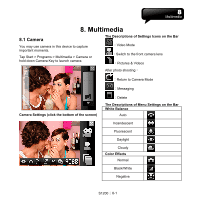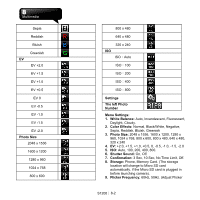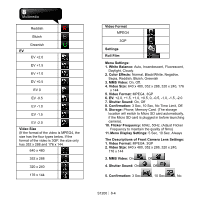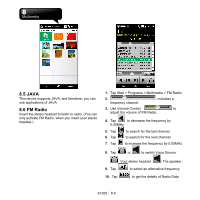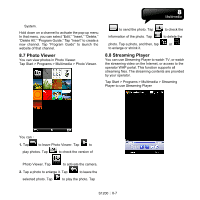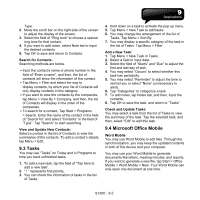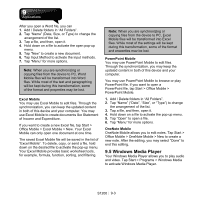Gigabyte GSmart S1200 User Manua - GSmart S1200 English Version - Page 45
Recorder, 4 Pictures & Videos
 |
View all Gigabyte GSmart S1200 manuals
Add to My Manuals
Save this manual to your list of manuals |
Page 45 highlights
Time Limit , Off 6. Storage: Phone , Memory Card 7. Switch to Rear Camera Lens: 8.3 Recorder Use Recorder to record the memo of your voice. 7. Tap to close the recording screen but Recorder is still recording. Tap "Exit" to stop recording, and exit. Note: When you answer an incoming call during the recording, the recording will be stopped. If you still want to record, you need to finish your phone call. The recording duration depends on the memory of your phone. 8.4 Pictures & Videos You may use "Pictures & Videos" to manage your photos and videos. Tap Start > Programs > Multimedia > Pictures & Videos > Menu > Tools > Options > General tab, you may resize pictures. In "Pictures & Videos", you can 1. Tap "My Pictures" to open different folders. 2. Tap "Date" to select the arrangements of the photos. 3. View the selected picture. 4. Tap "Menu" for more options. 1. Tap Start > Programs > Multimedia > Recorder. 2. Tap to start to record sounds. 3. Tap to stop recording sounds after you activate the recording function. 4. Before you record, you may adjust the recording duration in "Duration" . 5. Tap Menu > Save To to select the location of storage. 6. Tap to view all records. Tap the recorded file to play it. S1200│ 8-5