HTC One X User Manual - Page 121
Managing task lists, Backing up or restoring tasks, Changing Tasks settings, Sharing games and apps - games download
 |
View all HTC One X manuals
Add to My Manuals
Save this manual to your list of manuals |
Page 121 highlights
121 Google Play and other apps Managing task lists 1. In the Tasks app, tap > Lists. 2. From here, you can: Show or hide tasks or lists Rename a list Delete a list To show all tasks, tap All lists. Tap a specific account and then tap the list that you want to show. Tap All lists under each account to show all the tasks under that account. 1. Tap an account, and then press and hold the list that you want to rename. 2. Tap Rename, and then enter a new name for it. 1. Tap an account, and then press and hold the list that you want to delete. 2. Tap Delete . Backing up or restoring tasks 1. Go to the list that contains the tasks you want to back up. 2. Tap > Import/Export 3. Tap Export to phone storage to back up your tasks, or tap Import from phone storage to restore tasks on your phone. Changing Tasks settings 1. In the Tasks app, tap > Settings 2. Change the settings and press . Sharing games and apps Having fun with a game or app that you found from Google Play? Share your favorite games and apps instantly with your circle of friends. For your friends to link to the app and download it from Google Play, they must be using an Android device. 1. From the Home screen, tap . 2. Tap > Share. 3. Tap an app, and then choose how to share it.
-
 1
1 -
 2
2 -
 3
3 -
 4
4 -
 5
5 -
 6
6 -
 7
7 -
 8
8 -
 9
9 -
 10
10 -
 11
11 -
 12
12 -
 13
13 -
 14
14 -
 15
15 -
 16
16 -
 17
17 -
 18
18 -
 19
19 -
 20
20 -
 21
21 -
 22
22 -
 23
23 -
 24
24 -
 25
25 -
 26
26 -
 27
27 -
 28
28 -
 29
29 -
 30
30 -
 31
31 -
 32
32 -
 33
33 -
 34
34 -
 35
35 -
 36
36 -
 37
37 -
 38
38 -
 39
39 -
 40
40 -
 41
41 -
 42
42 -
 43
43 -
 44
44 -
 45
45 -
 46
46 -
 47
47 -
 48
48 -
 49
49 -
 50
50 -
 51
51 -
 52
52 -
 53
53 -
 54
54 -
 55
55 -
 56
56 -
 57
57 -
 58
58 -
 59
59 -
 60
60 -
 61
61 -
 62
62 -
 63
63 -
 64
64 -
 65
65 -
 66
66 -
 67
67 -
 68
68 -
 69
69 -
 70
70 -
 71
71 -
 72
72 -
 73
73 -
 74
74 -
 75
75 -
 76
76 -
 77
77 -
 78
78 -
 79
79 -
 80
80 -
 81
81 -
 82
82 -
 83
83 -
 84
84 -
 85
85 -
 86
86 -
 87
87 -
 88
88 -
 89
89 -
 90
90 -
 91
91 -
 92
92 -
 93
93 -
 94
94 -
 95
95 -
 96
96 -
 97
97 -
 98
98 -
 99
99 -
 100
100 -
 101
101 -
 102
102 -
 103
103 -
 104
104 -
 105
105 -
 106
106 -
 107
107 -
 108
108 -
 109
109 -
 110
110 -
 111
111 -
 112
112 -
 113
113 -
 114
114 -
 115
115 -
 116
116 -
 117
117 -
 118
118 -
 119
119 -
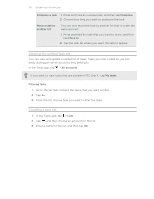 120
120 -
 121
121 -
 122
122 -
 123
123 -
 124
124 -
 125
125 -
 126
126 -
 127
127 -
 128
128 -
 129
129 -
 130
130 -
 131
131 -
 132
132 -
 133
133 -
 134
134 -
 135
135 -
 136
136 -
 137
137 -
 138
138 -
 139
139 -
 140
140 -
 141
141 -
 142
142 -
 143
143 -
 144
144 -
 145
145 -
 146
146 -
 147
147 -
 148
148 -
 149
149 -
 150
150 -
 151
151 -
 152
152 -
 153
153 -
 154
154 -
 155
155 -
 156
156 -
 157
157 -
 158
158 -
 159
159 -
 160
160 -
 161
161 -
 162
162 -
 163
163 -
 164
164 -
 165
165 -
 166
166 -
 167
167
 |
 |

