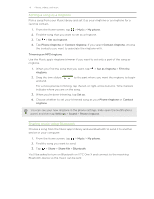HTC One X User Manual - Page 70
Setting a song as a ringtone, Trimming an MP3 ringtone, Sharing music using Bluetooth
 |
View all HTC One X manuals
Add to My Manuals
Save this manual to your list of manuals |
Page 70 highlights
70 Photos, videos, and music Setting a song as a ringtone Pick a song from your Music library and set it as your ringtone or as ringtone for a favorite contact. 1. From the Home screen, tap > Music > My phone. 2. Find the song that you want to set as a ringtone. 3. Tap > Set as ringtone. 4. Tap Phone ringtone or Contact ringtone. If you select Contact ringtone, choose the contacts you want to associate the ringtone with. Trimming an MP3 ringtone Use the Music app's ringtone trimmer if you want to set only a part of the song as ringtone. 1. When you find the song that you want, tap ringtone. > Set as ringtone > Trim the 2. Drag the trim sliders and end. to the part where you want the ringtone to begin For a more precise trimming, tap the left or right arrow buttons. Time markers indicate where you are on the song. 3. When you're done trimming, tap Set as. 4. Choose whether to set your trimmed song as your Phone ringtone or Contact ringtone. You can see your new ringtone in the phone settings. Slide open the Notifications panel, and then tap Settings > Sound > Phone ringtone. Sharing music using Bluetooth Choose a song from the Music app's library and use Bluetooth to send it to another device or your computer. 1. From the Home screen, tap > Music > My phone. 2. Find the song you want to send. 3. Tap > Share > Share file > Bluetooth. You'll be asked to turn on Bluetooth on HTC One X and connect to the receiving Bluetooth device so the music can be sent.