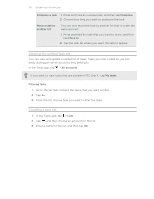HTC One X User Manual - Page 124
Installing on a Windows computer, reinstall HTC Sync Manager. - cases
 |
View all HTC One X manuals
Add to My Manuals
Save this manual to your list of manuals |
Page 124 highlights
124 Your phone and computer Installing on a Windows computer § For trouble-free installation, first quit all running programs and temporarily exit from your anti-virus program before you start installing HTC Sync Manager. § You need to have administrator rights if you're installing HTC Sync Manager on Windows Vista® or later versions. 1. Connect HTC One X to your computer using the supplied USB cable. 2. On the Choose a connection type screen of HTC One X, select HTC Sync Manager, and then tap Done. 3. When you see the AutoPlay window appear on your computer screen, click HTC Sync Manager. If there's no HTC Sync Manager found on your computer, your web browser will automatically open and take you to our HTC website. 4. Download the HTC Sync Manager installer to your computer. 5. Double-click the installer you've downloaded and follow the onscreen instructions to install HTC Sync Manager. Installing on a Mac computer 1. From our HTC website, download the HTC Sync Manager dmg file to your computer. 2. Double-click the dmg file you've downloaded. An icon representing the mounted dmg file is then created on your desktop. 3. Double-click the icon of the mounted dmg file. 4. When a window opens, drag the HTC Sync Manager software icon to the Applications folder or to another location in this window. After installing, it is recommended that you unmount the mounted dmg file. Just drag the icon representing the mounted image file to the Trash, or right-click the icon and click Eject. Don't delete the dmg image file. Save it to a folder in case you need it again to reinstall HTC Sync Manager.