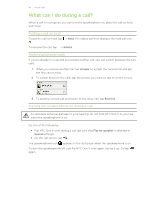HTC One X User Manual - Page 43
Muting the microphone during a call, Ending a call, Setting up a conference call, Internet calls - mobile phone
 |
View all HTC One X manuals
Add to My Manuals
Save this manual to your list of manuals |
Page 43 highlights
43 Phone calls Muting the microphone during a call On the call screen, tap to toggle between turning the microphone on or off. When the microphone is turned off, the mute icon appears in the status bar. Ending a call Do one of the following to end the call: § On the call screen, tap End Call. § Slide open the Notifications panel, then tap . If the phone number of the person who called is not in your contacts list, you can choose to save the number to your contacts list after you hang up. Setting up a conference call Conference calling with your friends, family, or co-workers is easy. Make the first call (or accept a call), and then simply dial each subsequent call to add it to the conference. Make sure your SIM card is enabled with conference calling service. Contact your mobile operator for details. 1. Make a call to the first conference call participant. 2. When connected, tap > Add call, and then dial the number of the second participant. The first participant is put on hold. 3. When connected to the second participant, tap . 4. To add another participant, tap , and then dial the number of the contact. 5. When connected, tap to add the participant to the conference call. 6. To talk to a person in the conference call in private, tap Private call. and then select To end the call with a participant, tap and then tap Finish this call. To end the conference call, tap End Call. Internet calls When you're connected to a Wi-Fi network, you can make and receive calls through an Internet calling account. Before you add an Internet calling account, make sure that you've registered with an Internet calling service that supports voice calls over Session Initiation Protocol (SIP). Internet calls to phone numbers may incur additional fees.