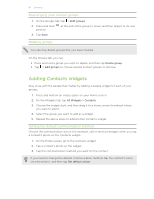HTC One X User Manual - Page 77
Adding a new contact, Finding people you know on social networks
 |
View all HTC One X manuals
Add to My Manuals
Save this manual to your list of manuals |
Page 77 highlights
77 Contacts Adding a new contact 1. On the People tab, tap . 2. Tap the Name field, and then enter the contact name. Tap if you want to separately enter the contact's first, middle, and last name. Depending on the contact type, you may also be able to add a name prefix (such as Dr.) or a name suffix (such as Ph.D). 3. Select the Contact type. This determines which account the contact will sync with. Some fields may not be available when you're adding contacts to your SIM card. 4. Enter the contact information in the fields provided. 5. Tap Save. Finding people you know on social networks HTC One X automatically searches for your phone contacts on different social networks you're signed into. Based on matching email addresses and contact details, you can send requests to your contacts to join your social network. To turn this feature on or off, tap > Settings on the People tab, and then select or clear the Find people you know option. To manually refresh the list of people suggestions, tap > Manage contacts > Linked contacts. On the Notifications tab, tap > Refresh. Sending social network requests to your contacts 1. Tap the People you know notification (when it's available on the People tab). 2. Choose the people to follow or send friend requests using the social networks you're signed into. Importing or copying contacts Importing contacts from your SIM card 1. On the People tab, tap > Manage contacts. 2. Tap Import/Export contacts > Import from SIM card. 3. If you have a Google or Exchange ActiveSync account, tap the type for the imported contacts. 4. Select the contacts you want to import. 5. Tap Save.