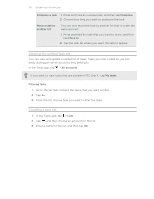HTC One X User Manual - Page 125
Getting started, The HTC Sync Manager main screen, Automatically discover, Media on My PC
 |
View all HTC One X manuals
Add to My Manuals
Save this manual to your list of manuals |
Page 125 highlights
125 Your phone and computer Getting started The first time you open HTC Sync Manager, the Getting Started window opens, allowing you to add media to your library. 1. Open the HTC Sync Manager. 2. When you see the Getting Started window, you can choose to: Automatically discover Media on My PC Manually Import or Add Media from My PC Automatically search for all music, photos, and videos on your computer and add them to your HTC Sync Manager library. Choose folders to import media files from. You can also inport media files and playlists from other media applications. 3. If you chose to manually import media files, click OK to start importing them to your library. The HTC Sync Manager main screen From the main screen, you can see your media libraries and play your media. You can also sync with HTC One X when it's connected, or rip music when there's a CD inserted on your computer. § Click Music or Gallery to switch between these two libraries. While you're in one of these libraries, click to return to the previous screen. § Play a music track or video. Use the controls at the bottom center of the screen to control the playback. § Click to change settings, check for software updates, and more. § Clicking opens a menu, showing a list of connected devices. § If HTC One X is connected to your computer, click it on the menu to set up how you want to sync media and data. § If you inserted a music CD, click the disc drive on the menu to rip music from the CD.