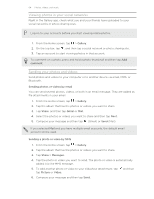HTC One X User Manual - Page 64
Viewing photos in your social networks, Sending your photos and videos
 |
View all HTC One X manuals
Add to My Manuals
Save this manual to your list of manuals |
Page 64 highlights
64 Photos, videos, and music Viewing photos in your social networks Right in the Gallery app, check what you and your friends have uploaded to your social networks or photo sharing sites. Log on to your accounts before you start viewing online photos. 1. From the Home screen, tap > Gallery. 2. On the top bar, tap , and then tap a social network or photo sharing site. 3. Tap an account to start viewing photos in that account. To comment on a photo, press and hold a photo thumbnail and then tap Add comment. Sending your photos and videos Send photos and videos to your computer or to another device via email, MMS, or Bluetooth. Sending photos or videos by email You can send several photos, videos, or both in an email message. They are added as file attachments in your email. 1. From the Home screen, tap > Gallery. 2. Tap the album that has the photos or videos you want to share. 3. Tap Share, and then tap Gmail or Mail. 4. Select the photos or videos you want to share and then tap Next. 5. Compose your message and then tap (Gmail) or Send (Mail). If you selected Mail and you have multiple email accounts, the default email account will be used. Sending a photo or video by MMS 1. From the Home screen, tap > Gallery. 2. Tap the album that has the photos or videos you want to share. 3. Tap Share > Messages. 4. Tap the photo or video you want to send. The photo or video is automatically added into the MMS message. 5. To add another photo or video to your slideshow attachment, tap tap Picture or Video. and then 6. Compose your message and then tap Send.