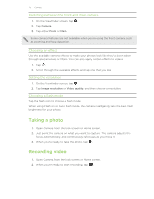HTC One X User Manual - Page 24
Taking a photo while recording a video, Taking continuous camera shots, Camera scenes - best games
 |
View all HTC One X manuals
Add to My Manuals
Save this manual to your list of manuals |
Page 24 highlights
24 Camera 3. While recording, you can: § Freely zoom in or out. § Change focus to a different subject or area by just tapping it on the Viewfinder screen. § Tap the flash icon to turn the flash on or off. 4. To stop recording, tap . Taking a photo while recording a video While you're recording video using the main camera, tap your subject. to capture a still shot of Taking continuous camera shots Do you want to take photos of moving subjects? Whether it's your kid's football game or a car race, you can capture the action. Make sure that you're in Auto scene to use this feature. 1. On the Viewfinder screen, just press and hold . The camera takes up to 20 consecutive shots of your subject. Want to capture a lot more shots? Tap the Limit to 20 frames option. > Continuous shooting, and then clear 2. After taking the shots, select the photo that you like the most, and then tap Best shot. To save more photos from the batch, just delete the photos you don't want to keep. Camera scenes Scenes provide an easy way to override your camera's normal settings to suit your current lighting and environment. Use Auto and let the camera automatically determine optimal settings, or choose from a wide selection of scenes before you start taking photos. Improving portrait shots If you'd like your family or friends to look their best in your photos, make sure to use the portrait scene. It smoothens the skin in your shots. 1. On the Viewfinder screen, tap . 2. Tap Portrait. 3. When you're ready to take the photo, tap .