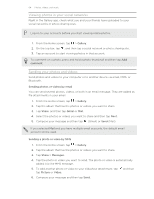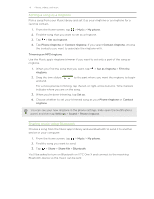HTC One X User Manual - Page 65
Sending photos or videos using Bluetooth, Sharing your photos and videos on the Web
 |
View all HTC One X manuals
Add to My Manuals
Save this manual to your list of manuals |
Page 65 highlights
65 Photos, videos, and music Sending photos or videos using Bluetooth Use Bluetooth to send photos and videos to another device or to your computer. 1. From the Home screen, tap > Gallery. 2. Tap the album that has the photos or videos you want to share. 3. Tap Share > Bluetooth. 4. Select the photos or videos you want to share and then tap Next. You'll be asked to turn on Bluetooth and connect to the receiving Bluetooth device so the files can be sent. Sharing your photos and videos on the Web Use the Gallery app to share photos and videos straight to your social networks. And you can post videos on YouTube®. You can also share a photo or video right after you've captured it. Sharing photos or videos on Facebook Log in to your Facebook account before you upload photos or videos. 1. From the Home screen, tap > Gallery. 2. Tap the album that has the photos or videos you want to share. 3. Tap Share > Facebook for HTC Sense. 4. Select the photos or videos you want to share and then tap Next. 5. Select which album to upload to and set privacy settings for the uploaded photos or videos. Tap Add tag and description to enter a caption on each photo or video or tag friends on your photos. If you're sharing several photos or videos, slide to the left to go to the next one. Remember to tap Save after you're done. 6. Tap Done. Sharing photos and videos on Flickr Log in to your Flickr® account before you upload photos or videos. 1. From the Home screen, tap > Gallery. 2. Tap the album that has the photos or videos you want to share. 3. Tap Share > Flickr.