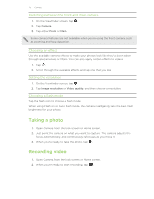HTC One X User Manual - Page 20
Getting to know your settings, Getting the battery to last longer, Updating the HTC One X software - battery life
 |
View all HTC One X manuals
Add to My Manuals
Save this manual to your list of manuals |
Page 20 highlights
20 Your first week with your new phone Getting to know your settings Want to change the ringtone, set up a Wi-Fi® connection or make the screen brighter? Do this and more in Settings. Slide the Notifications panel open, and then tap . Here are some of the basic settings you can change: § Tap the On/Off switch next to an item such as Wi-Fi to turn it on or off. Tap the item itself to configure its settings. § Tap Sound to set a ringtone, choose a sound profile, and configure incoming call sound settings. § Tap Display (or Display & gestures) to change the screen brightness or set how long the screen is idle before going to sleep. § Tap Security to set a screen or SIM card lock. Getting the battery to last longer How long the battery can last before it needs recharging depends on how you use HTC One X. The features and accessories you use can affect battery life. You can get the battery to last longer by following a few simple tips: § Turn off the display when you're not using it § Lower the volume § Close battery-intensive programs, such as the Camera, when you're done using them § Make sure apps are closed and not continuously running in the background Updating the HTC One X software HTC One X can check and notify you if there's a new software update available. You can then download and install the software update using the Wi-Fi or data connection. You can also manually check if there's an available software update. Depending on the type of update, the update may erase all your personal data and customized settings, and also remove any applications you've installed. Make sure that you've backed up the information and files you want to keep. You might want to use Wi-Fi to download software updates to avoid extra data fees.