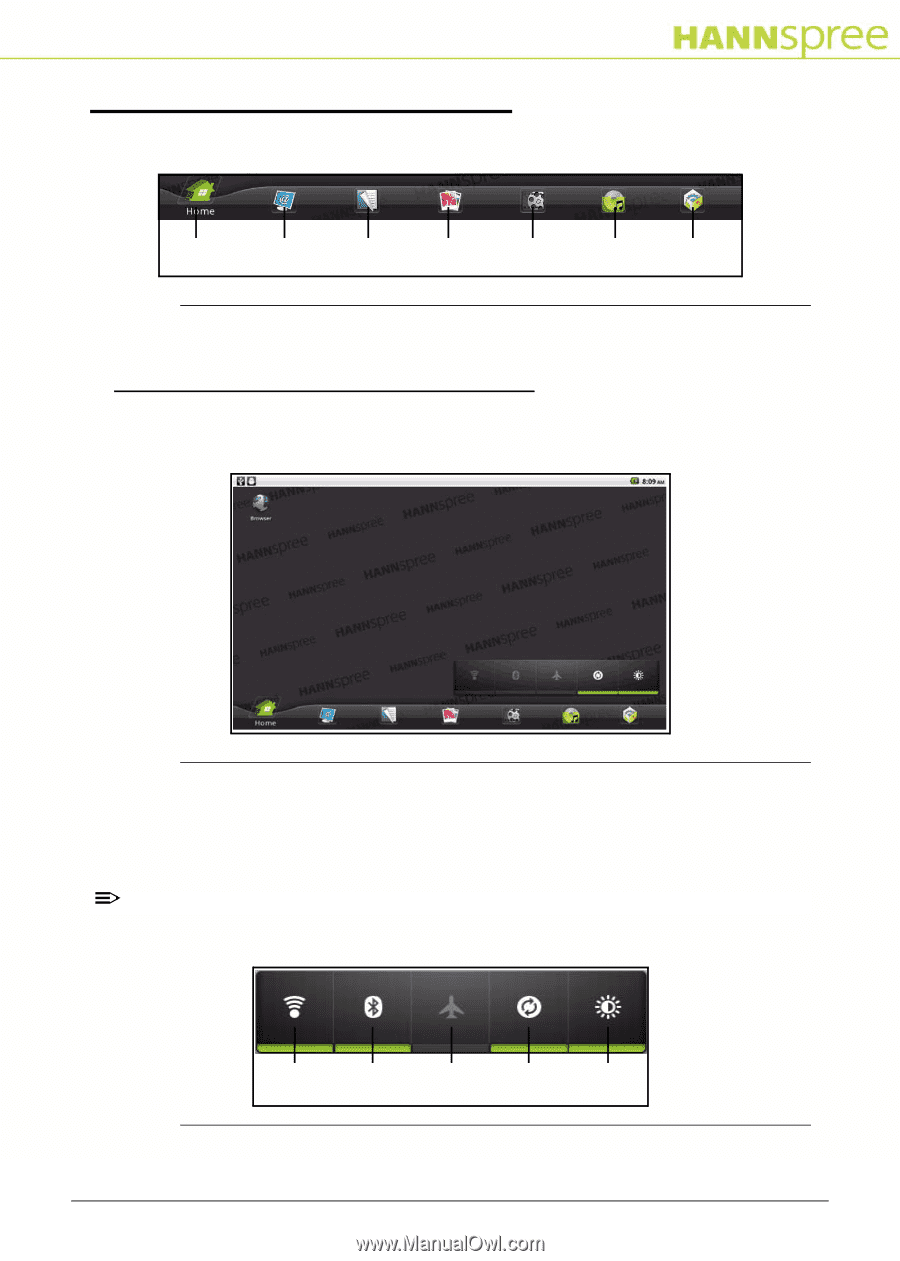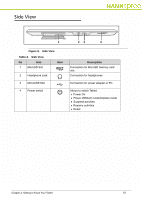Hannspree SN10T2 User Manual - Page 12
Navigation, Home Screen
 |
View all Hannspree SN10T2 manuals
Add to My Manuals
Save this manual to your list of manuals |
Page 12 highlights
Navigation 0 Figure 12 represent an overview of the screens: Home Browser Book Photo Video Music Applications Screen Screen Screen Screen Screen Screen Screen Figure 12. Screens Home Screen 0 Allows you to access the features of the Tablet and Quick Launch Bar, check battery and connection status. Figure 13. Home Screen Quick Launch Bar 0 Allows you to turn on or off Wi-Fi Bluetooth, airplane mode, automatic data synchronization for the applications and display brightness. NOTE: NOTE: Green line under the icon indicates that the functionality is turned on. When airplane mode is turned on, then Bluetooth and Wi-Fi are turned off automatically. Wi-Fi Bluetooth Airplane Data Display Mode Sync Brightness Figure 14. Quick Launch Bar Chapter 2: Getting to Know Your Tablet 12