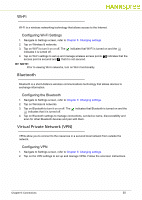Hannspree SN10T2 User Manual - Page 31
Applications, Available Applications on Your Tablet - update
 |
View all Hannspree SN10T2 manuals
Add to My Manuals
Save this manual to your list of manuals |
Page 31 highlights
Chapter 7: Applications This chapter provides information on available applications on your Tablet. Available Applications on Your Tablet Tap on the Home key -> Applications screen to view all applications. Refer to Figure 12 Here is a list of the applications: Adobe Reader, tap to open Adobe Reader®. NOTE: NOTE: Prior to access App Center, an Internet connection must be established. App Center, tap to view and access available applications. Browser, tap to visit desired webpages, refer to Browser Calculator, tap to perform basic mathematical operations Calendar, tap to enter and view your events, refer to Using the Email Camera, tap to capture photos or record videos, refer to Camera Clock, tap Clock to view current date and time, set alerts and more, refer to Using the Email, tap to write or read your email, refer to Using the Email ES File Explorer, tap to manage information, refer to Using the ES File Explorer G-Sensor_Calibration, tap to calibrate your tablet's g-force parameters NOTE: NOTE: Prior to access Libreka!, an Internet connection must be established. MediaSee, tap to access all media files in one place Image Update, tap to check your tablet's Image version and perform Image Update, if necessary. Follow the onscreen instructions Music, tap to view music stored on your tablet. You can view by Artists, Albums, Songs, Playlists and Now playing QToDoList, tap to enter or edit your notes, refer to Using the QToDo List Search, tap to perform search on GoogleTM Settings, tap settings to view or modify settings on Tablet, refer to Chapter 5: Changing Sound Recorder, tap to record sounds. For more information, follow the instructions onscreen Workshop4.6, tap to edit photos on your tablet, refer to Using the Workshop4.6 Chapter 7: Applications 31